How to configure backup on the NSX Manager is an article that explains how to configure automatic backup for the NSX Manager data.
On the NSX-T Data Center, we have a lot of critical components and it is crucial to have a working backup and restore plan. Nowadays, is usually using VMware Snapshots to back up desired Virtual Machines. However, with the complexity and particularity of NSX-T Data Center, we can’t use snapshots as a valid backup strategy.
Below, we will provide a simple overview of each main component of the NSX-T Data Center and how we can “backup” it:
- NSX Manager = NSX-T Managers are the only component that needs to be backed up in an NSX-T setup. While you can’t use Snapshots to backup managers, NSX-T has a built-in application backup and we need to configure it to perform a manual or automatic backup (we will see how to do that).
- Edge Transport Node (or EdgeVM) = It is not required to back up Edge Transport Nodes. Edge Transport nodes are virtual machines that are managed by the NSX-T Manager. If an Edge Transport node fails you can simply redeploy a new VM using the NSX Manager UI, add it to the Edge Cluster, and delete the failed node.
- Host Transport Node (ESXi hosts or KVM Hosts) = All ESXi host-related configurations are managed by NSX-T Managers. If an ESXi host fails and needs to be reinstalled, all NSX-T-related configurations are automatically applied when the host is added to the cluster.
Note: If you are using NSX-T Data Center, I highly recommend that you configure the NSX Manager backup ASAP. This is a necessary feature and can help in disaster/recovery situations!
The only protocol supported for the NSX Manager backup is the SFTP protocol. So, based on it, we need to configure a server that supports the SFTP protocol to send the NSX Manager backup to it. In our lab, we are using TrueNAS as an SFTP server.
We have an article that explains how to install TrueNAS. Click here to read this article.
Checking the backup configuration on NSX Manager
When we access the NSX Manager UI, we will receive a yellow alert informing us that we need to configure the Backup of the NSX Manager, as shown in the below picture:
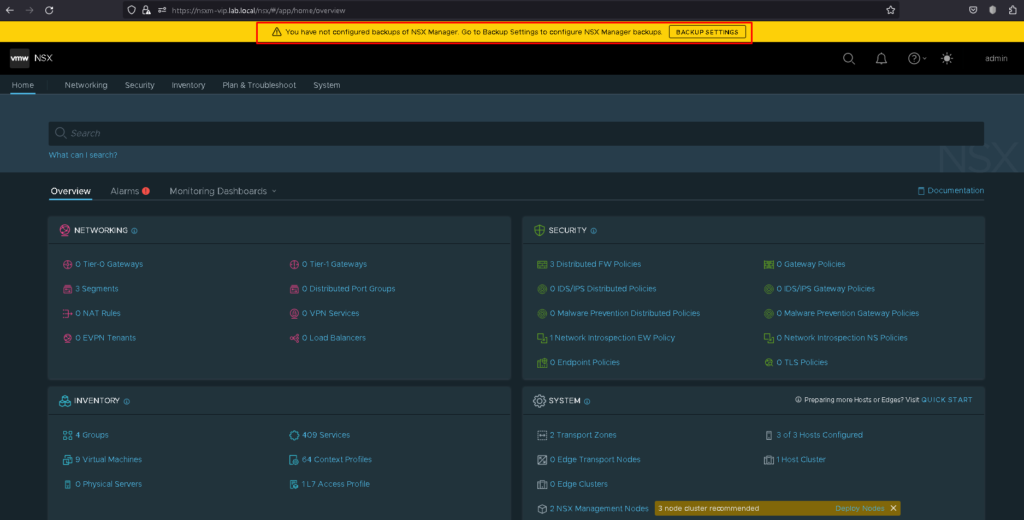
Accessing the menu System –> Backup & Restore, we can validate that the Backup is not configured yet:
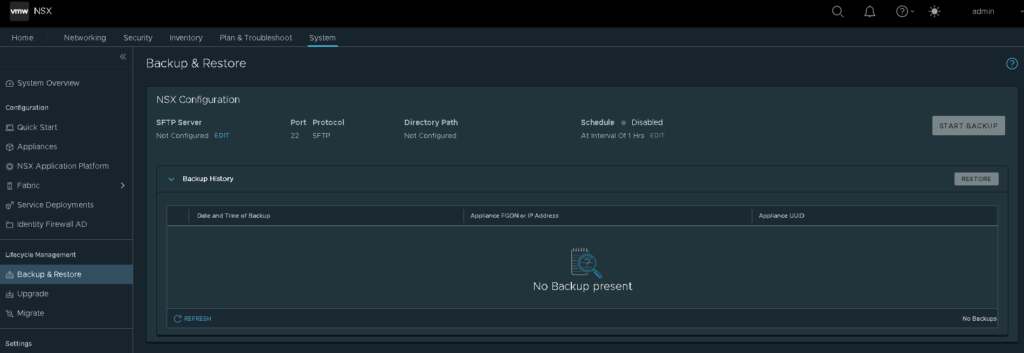
Configure backup on NSX Manager
To configure the backup on NSX Manager, we need to click on EDIT:
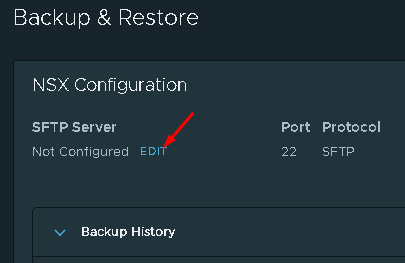
And after that, we need to provide the below details:
- FQDN or IP Address = Here we need to provide the FQDN or IP Address of the SFTP Server. In this case, 192.168.199.5 is the IP Address of our TrueNAS Server;
- Directory Path = Here we need to provide the path on the SFTP file system. This is the directory that stores the NSX Manager backup;
- Username = SFTP server username to access the SFTP server. This username should have permission to write on the directory path;
- Password = If the Authentication Scheme is a Password, we need to provide the user’s password here:
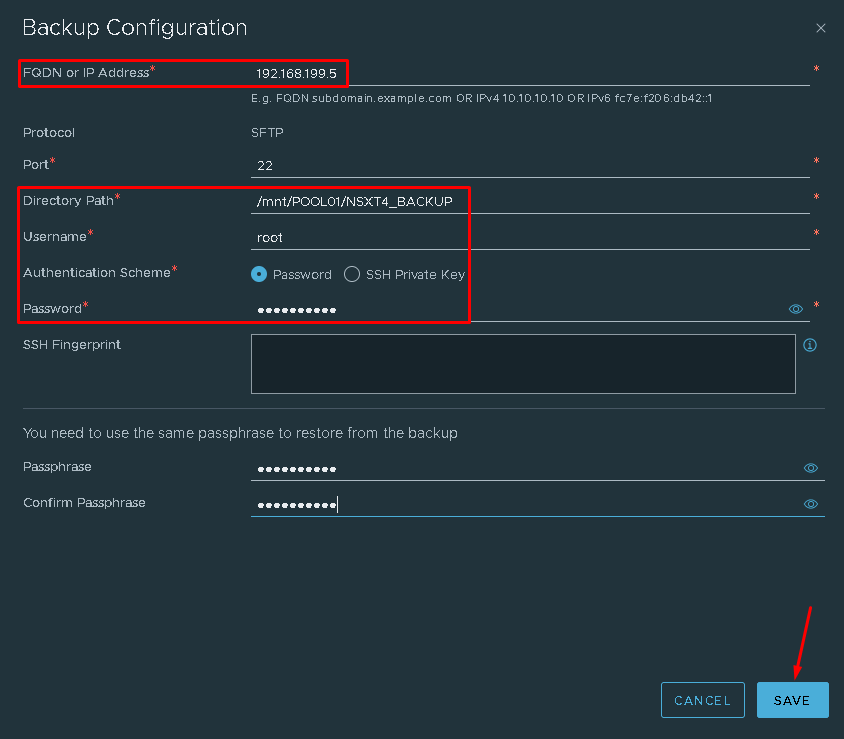
After clicking on SAVE, we need to add the Server’s Fingerprint. Click on ADD:
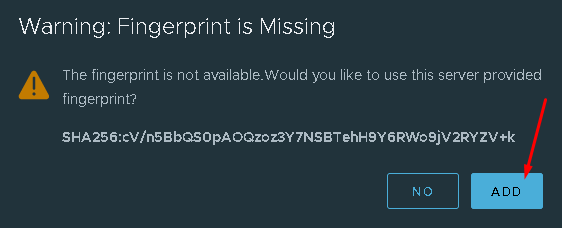
After that, we finished the process of the backup configuration!
Starting a manual backup of NSX Manager
To start a manual backup of the NSX Manager, we need to click on “START BACKUP”:
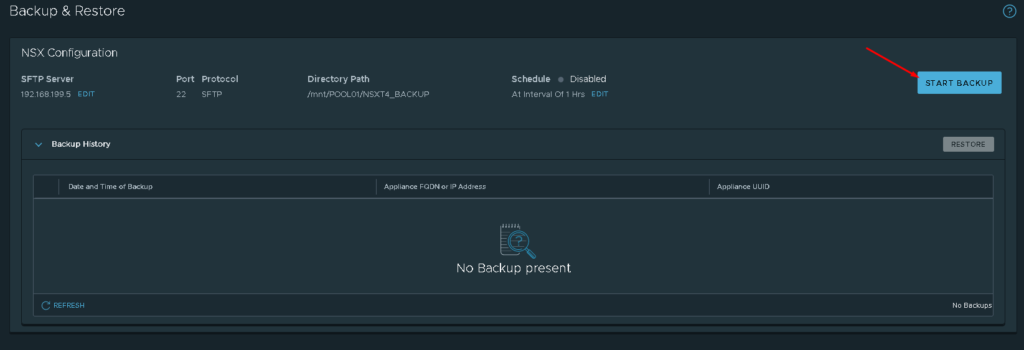
If all information is OK, the backup process will start:
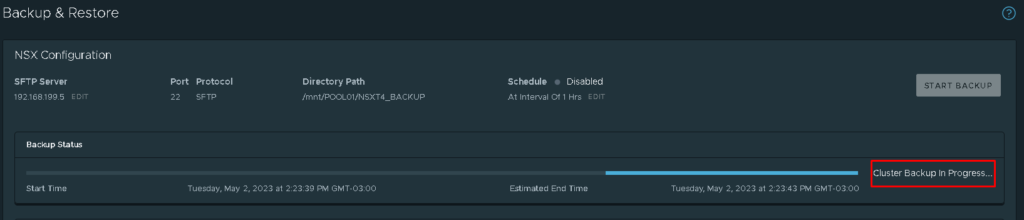
Wait some minutes while the backup process is running:
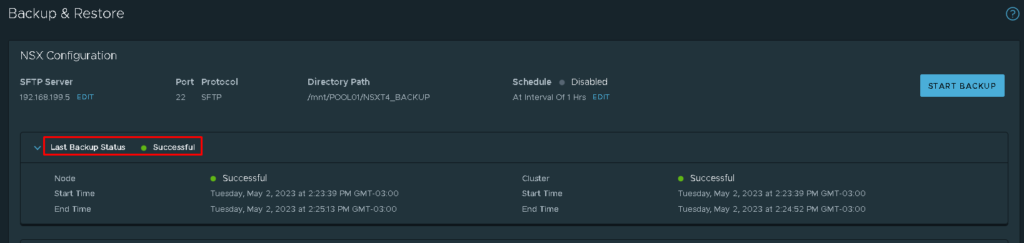
Enabling automatic backups of NSX Manager
To enable automatic backups of the NSX Manager, we need to click on EDIT next to the Schedule option, as shown in the below picture:

On Recurring Backup, slide the key to enable this option.
By default, an automatic backup will do every 1 hour. You can maintain the default option or you can customize it based on your environment needs.
After that, click on SAVE:
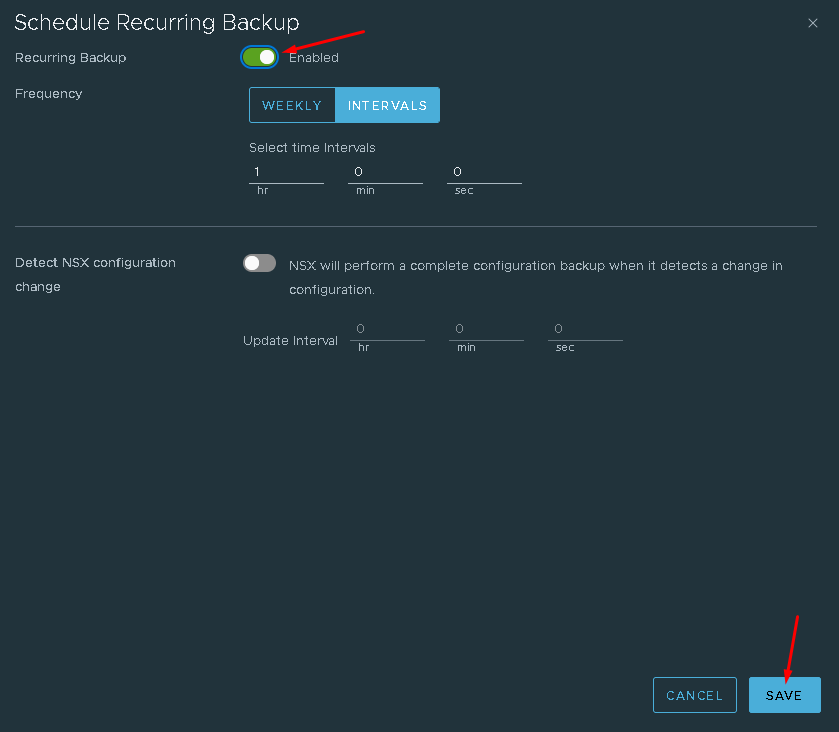
So, now we have the Automatic Backup enabled 🙂
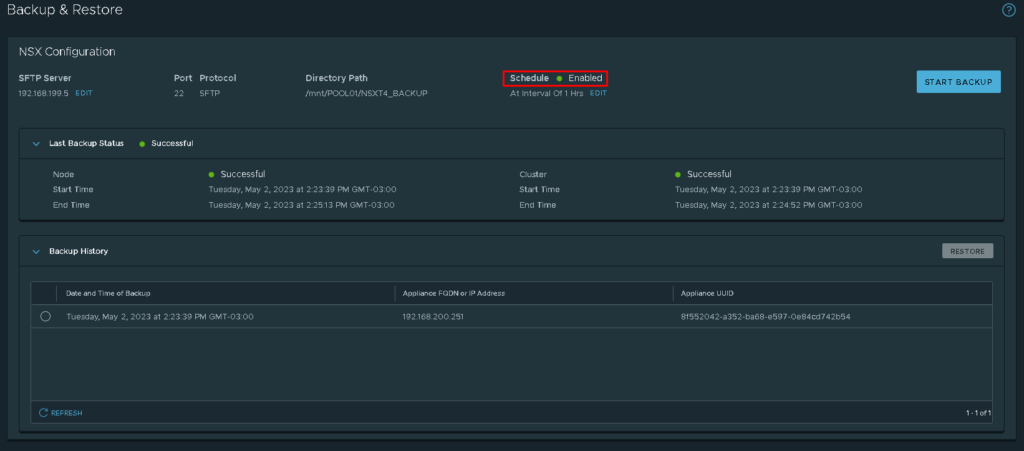
I would like to share a fantastic link about this subject:
https://www.virten.net/2021/02/how-to-backup-and-restore-nsx-t/