Installing Docker Compose on Debian is an article that shows all the necessary steps to install the Docker Compose on Debian.
In this example, we are using the Debian 11!
First and Foremost, what is the Docker Compose?
Docker Compose is a tool for defining and running multi-container Docker applications. With this tool, we can use a YAML file to configure our application services. Then, with a single command, we can create and start all the services (containers) from our configuration.
YAML is a language used to represent data. It is a very popular language used in a lot of places, like system configurations, codes, and so on.
You can check more details of Docker Compose in the following link:
https://docs.docker.com/compose/
In simple words (using my simple words), with the Docker Compose we can start our containers simply and logically. If you have a 3-Tier application, for instance, you can specify in a doc ker-compose.yml file all the necessary steps to start each application.
Just to share with you, here we can see an example of a docker-compose.yml file that I am working on at the moment.
Here, we can see all services (db, app, and web) that will be started by the Docker Compose tool. Look that this file has been written using the YAML language:
root@debian11:~/3-tier_compose# cat docker-compose.yml
services:
db:
image: db-image
ports:
- 3306:3306
environment:
MYSQL_ROOT_PASSWORD: Hjajxkkkakk87juaJlllaaxa3
volumes:
- /docker/volumes/db:/var/lib/mysql
app:
image: app-image
ports:
- 5001:80
web:
image: web-image
ports:
- 8080:80Let’s Get Started: Install Docker Engine
Firstly, we need to install the Docker Engine on Debian. We have written an article explaining all the necessary steps for that. You can access this post at the following link:
https://dpcvirtualtips.com/installing-docker-engine-on-debian/
Install Docker Compose
By default, the Docker Compose is not available in the Debian 11 default repository. So, we need to download it binary from GitHub:
curl -s https://api.github.com/repos/docker/compose/releases/latest | grep browser_download_url | grep -i docker-compose-Linux-x86_64 | cut -d '"' -f 4 | wget -qi -The curl command will download the binary file for the Docker Compose. This file has 57 MB approximately, as we can see in the picture below:
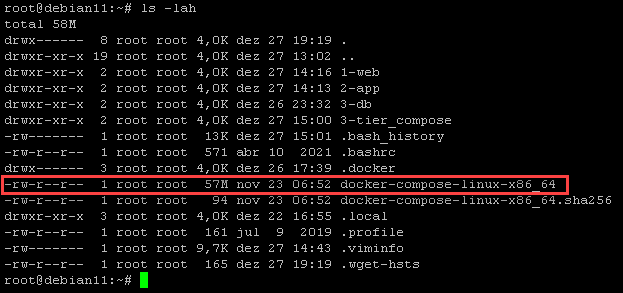
Change the file permission add the execute permission and move it to the correct directory:
chmod +x docker-compose-linux-x86_64
mv docker-compose-linux-x86_64 /usr/bin/docker-composeRun the command “docker-compose version” to check the version installed:
docker-compose version
Now, the Docker Compose is installed and ready to be used 🙂