Resizing a PowerFlex Volume shows how to resize an existing PowerFlex Volume and the steps necessary to reflect it in the filesystem.
Our PowerFlex cluster has version 4.5.2 and runs on a lab (nested) environment.
The PowerFlex volume is already mapped to a Linux SDC (there is an EXT4 filesystem).
1- Access the PowerFlex Manager UI –> Block –> Volumes –> Select the volume (in this case, for instance, “Linux-Vol-01” –> Modify –> Resize:
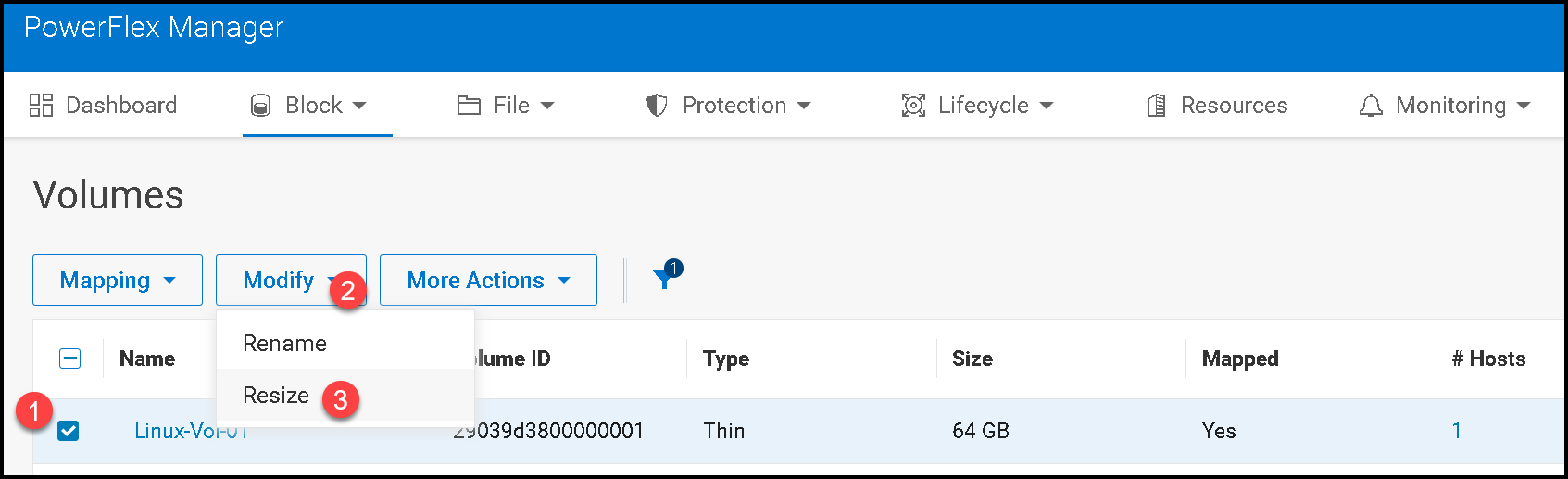
2- We can only increase the size. It is not possible to reduce the volume’s size:
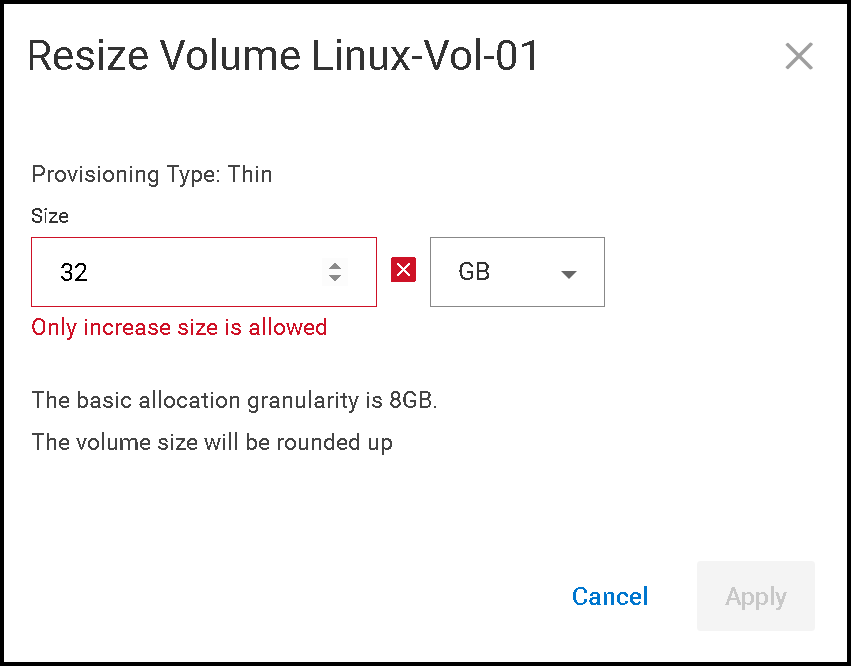
Since our volume has 64GB, we will add 32GB more, resulting in a 96GB.
Note: We must type the final volume’s size on the Resize volume page!
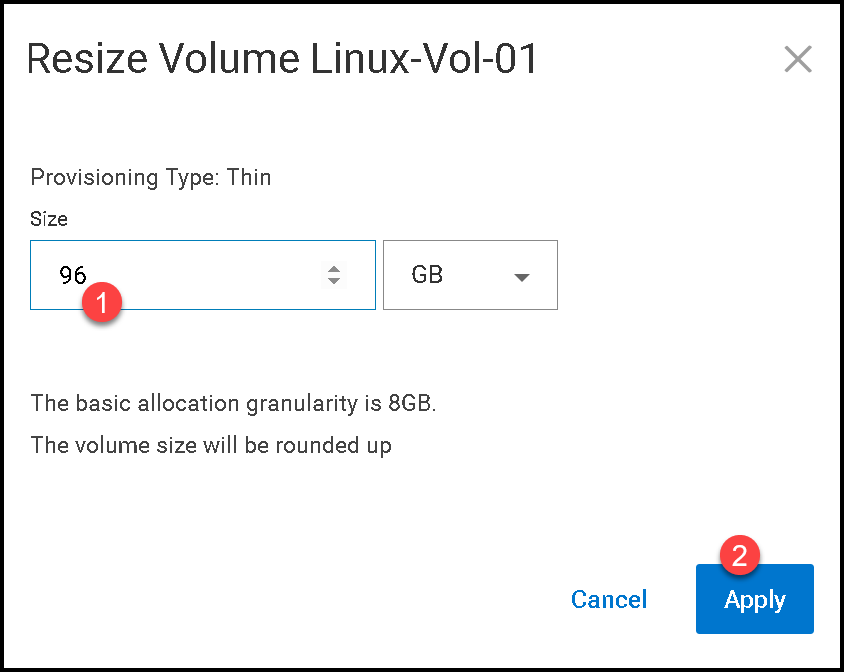
3- Each volume has a “Volume ID”. Take notes of the Volume ID:
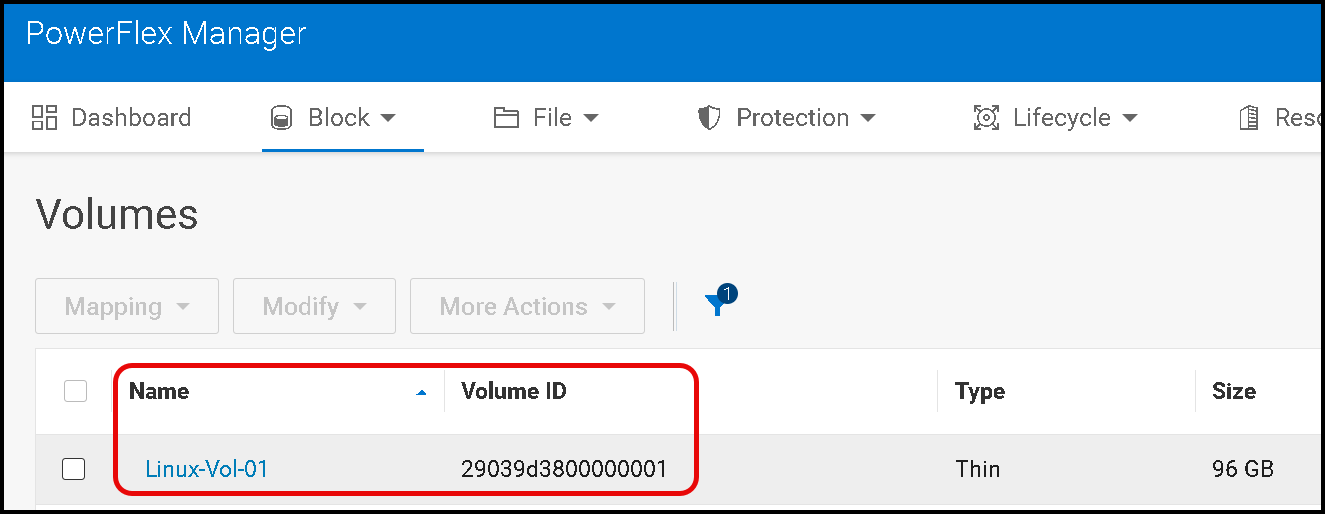
4- Access the SDC command line by SSH and check all disk devices already mapped from PowerFlex.
With the following command, we can see what volume is mapped to what disk identifier:
ls -l /dev/disk/by-id/The Volume ID “29039d3800000001” was mapped to the disk device “/dev/scinia,” as we can see in the following picture:

The command “lsblk” shows the new disk size (96GB); however, its partition has 32GB yet:
lsblk --path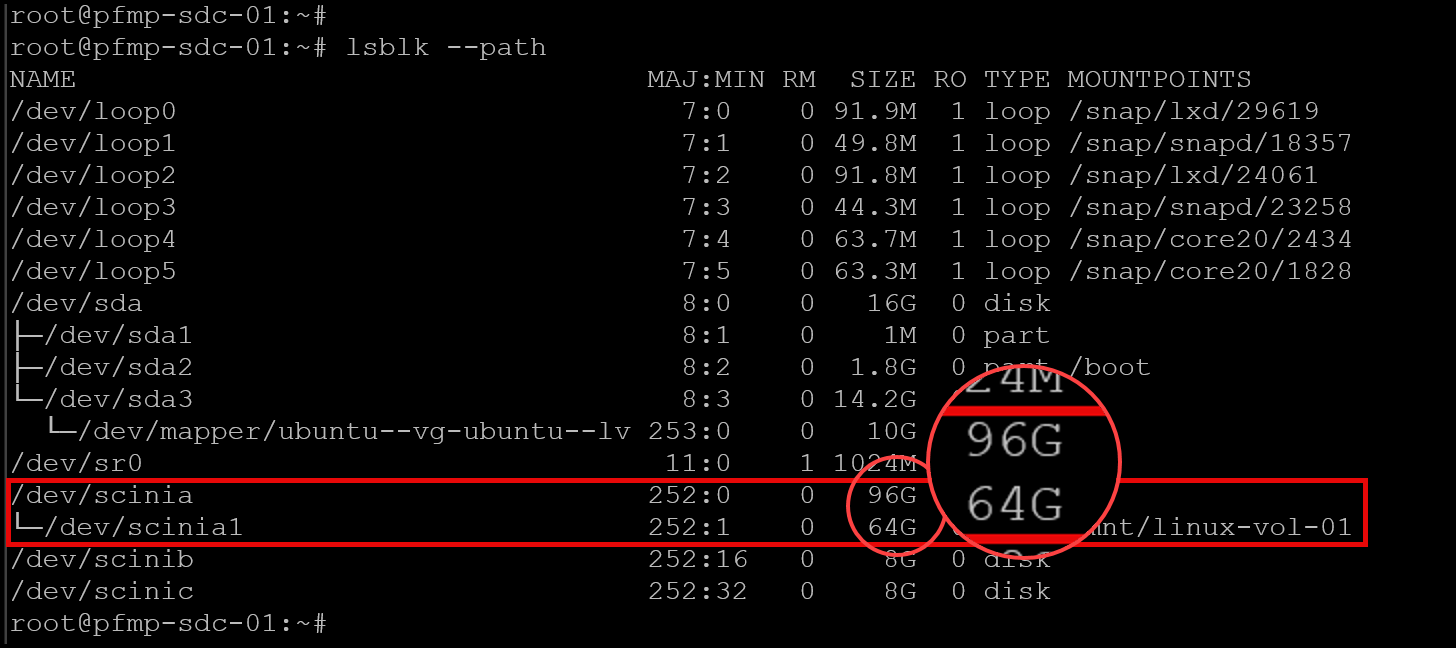
5- The next step is to extend the GPT disk partition to use the additional size.
We can do it using the “parted” tool, as we can see below:
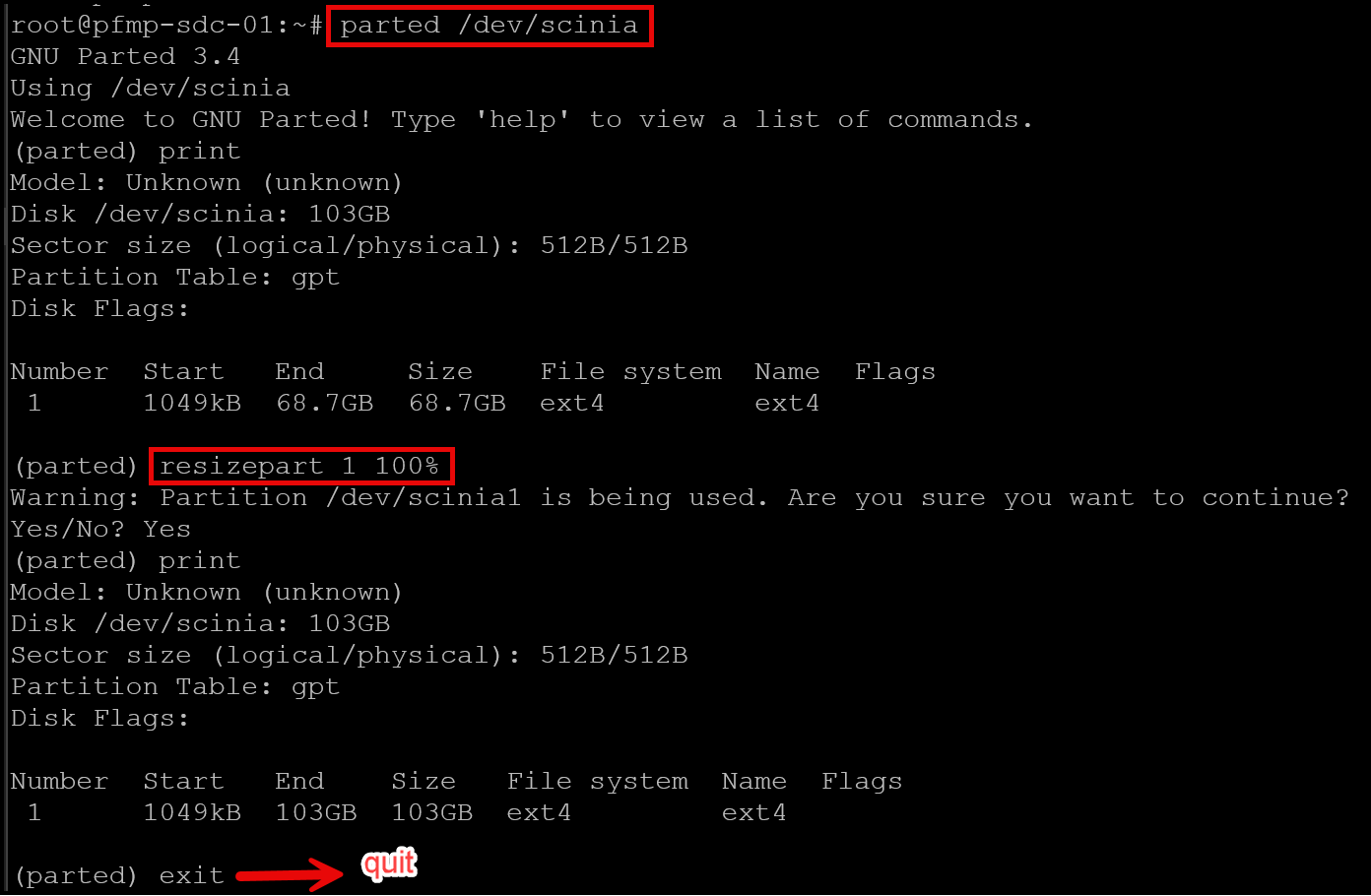
6- Resizing the EXT4 filesystem:
resize2fs /dev/scinia1
Afterward, check the new disk partition size:
lsblk --path
df -Th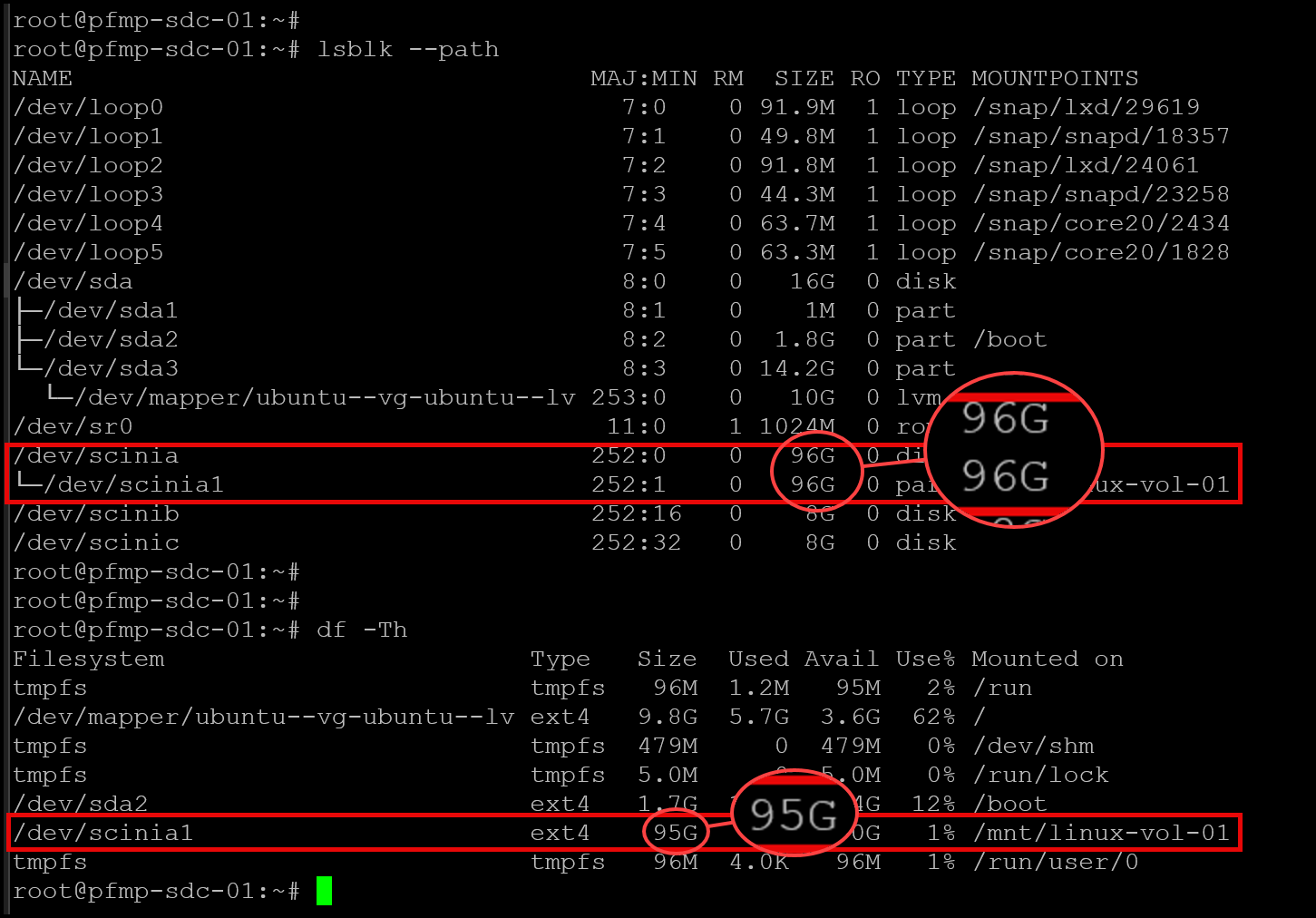
Note: It is essential to mention that we could expand the volume without disruption or downtime to the system!
That’s it 😉