Collecting Support Bundle on the NSX Environment is an article that explains how to generate a bundle of log components present in the NSX architecture.
For some people, this task can be straightforward, but for others can be difficult mainly when the people have not done it before. So, our aim here is just to provide all the necessary steps to create the log bundle for all components present in the NSX.
First and foremost, what is the reason or purpose for generating a support bundle?
Generating a support bundle is a useful task when we need to engage VMware support or a specialized team to help us. In this case, for instance, if you need to engage the VMware Global Support Team, they probably will ask you to collect and upload the support bundle – and of course, they will ask you for more details of your issue, when the issue started (timestamp), if the issue is reproducible, and so on.
We can see the basic support bundle collection flow in the picture below:
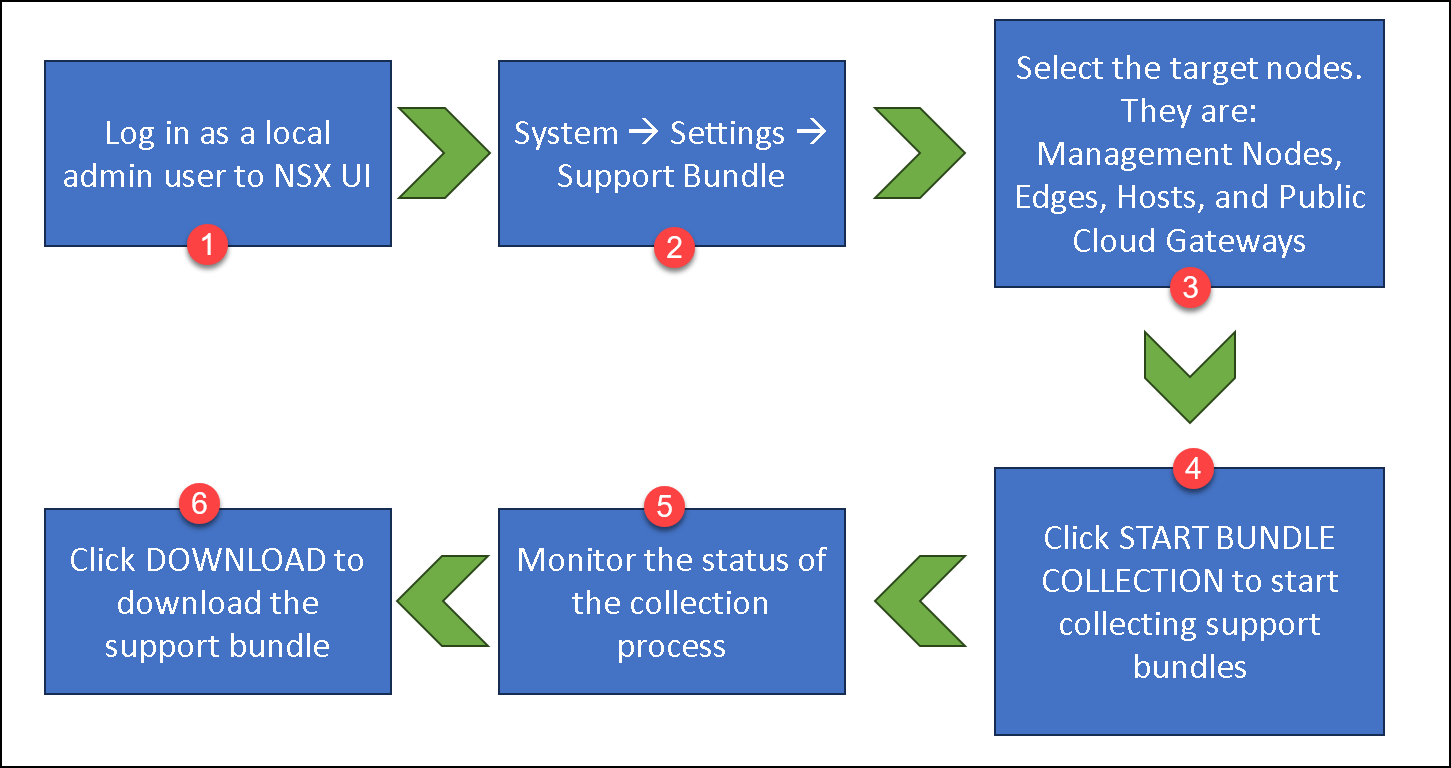
Let’s Get Started
Firstly, we need to access the NSX Manager UI. Log in with a user with admin rights. In this case, for instance, we are using the “admin” user:
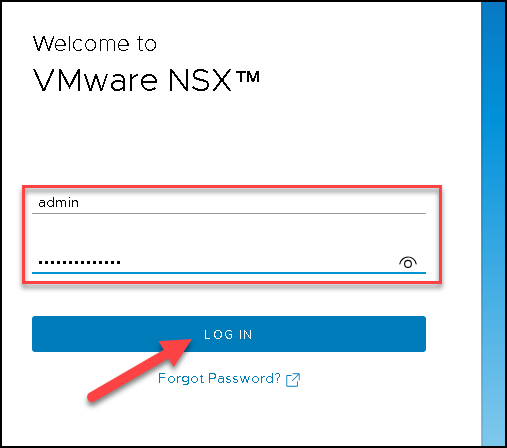
Go to System –> Settings –> Support Bundle –> Request Bundle
Under “type”, we can select what component to export the logs. By default, the selected component is the “Management Nodes”:
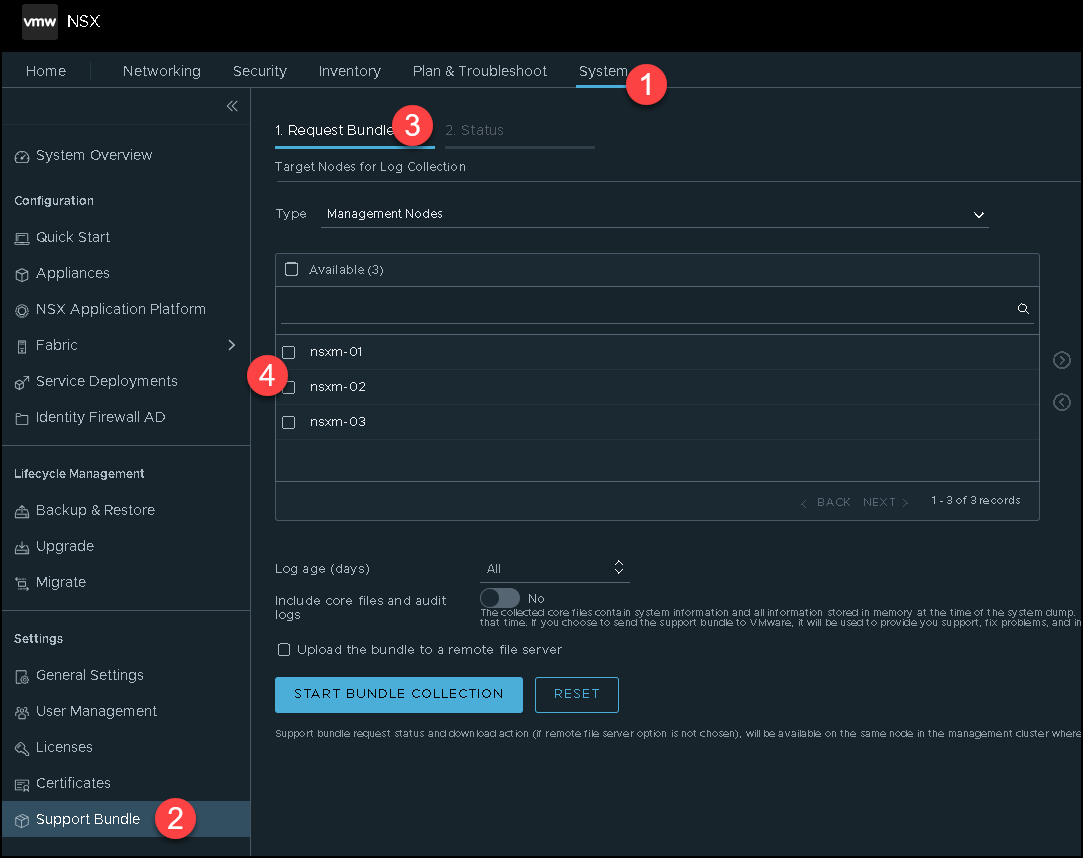
In our lab, we have three (3) NSX Manager Appliances. We can select only one or select all NSX Manager Appliances available.
We selected all NSX Manager Appliances available, as we can see in the picture below:
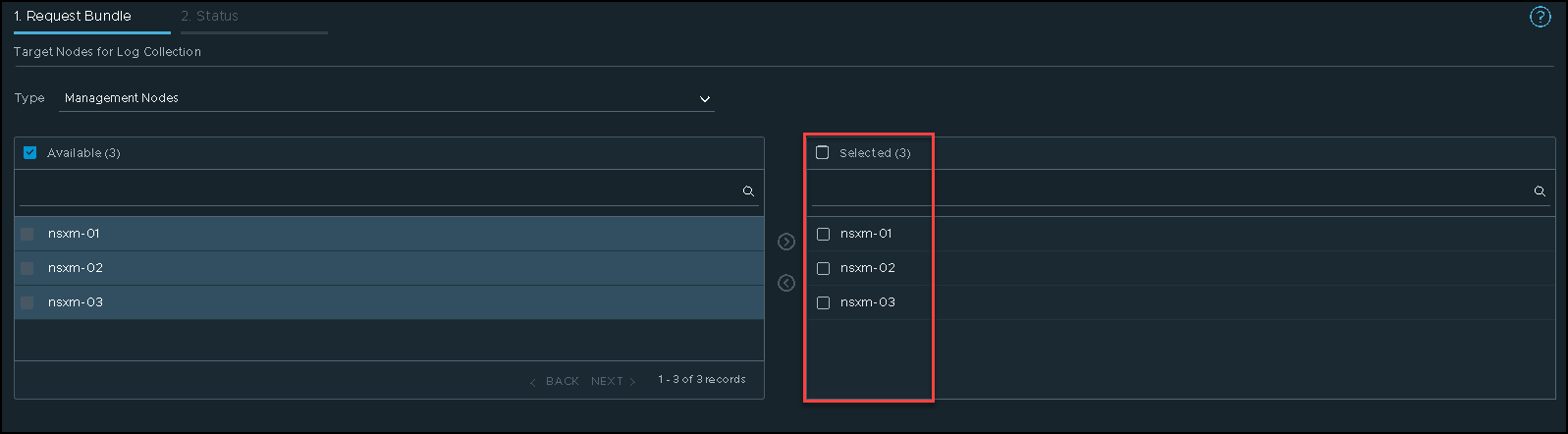
After that, we can see under “Selected” all NSX Manager Appliances.
Click on “START BUNDLE COLLECTION” to start the support bundle collection process:
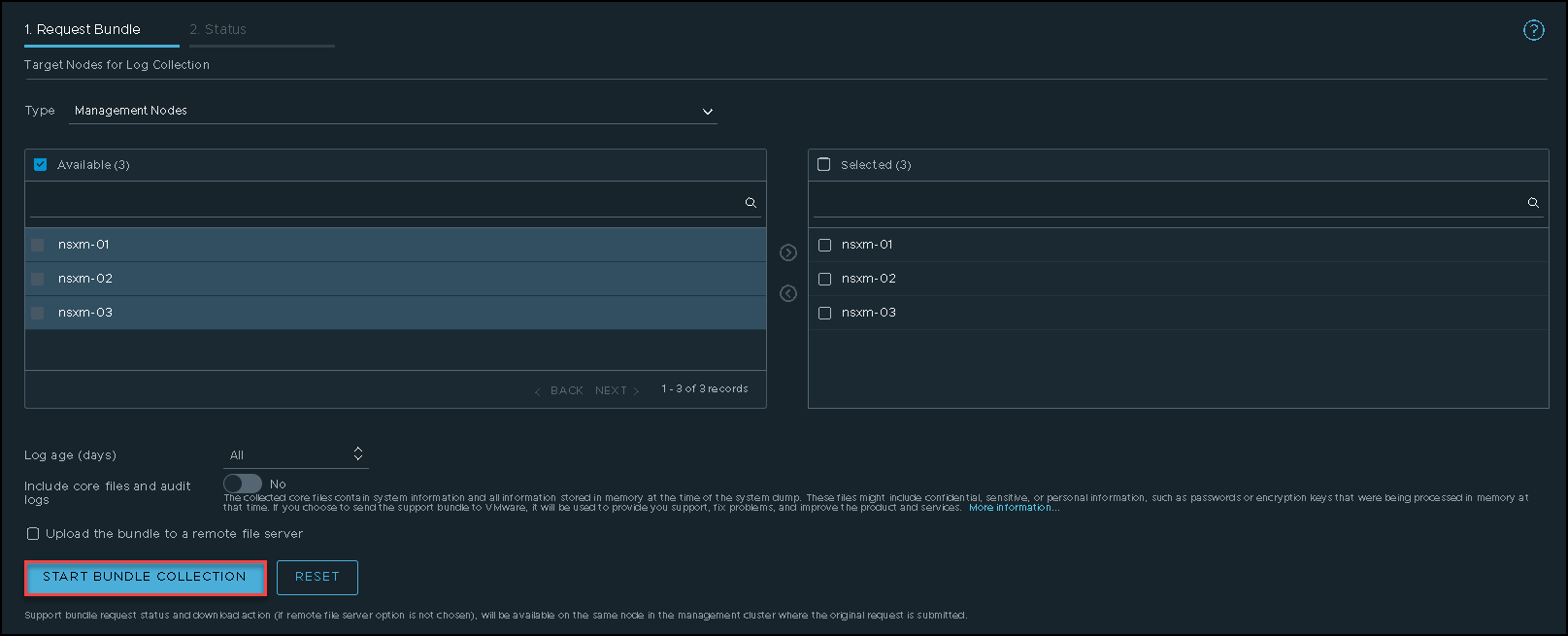
This process needs a lot of time to finish (in a lab environment, with lower resources, it is normal to need more time than normal to finish this task). So, take a cup of coffee and wait 🙂
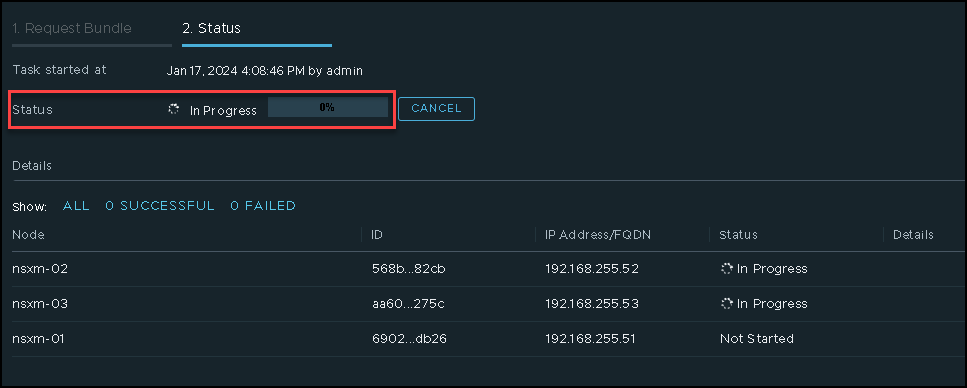
As we can see in the picture below, the support bundle for the NSX Manager Appliance “nsxm-03” finished:
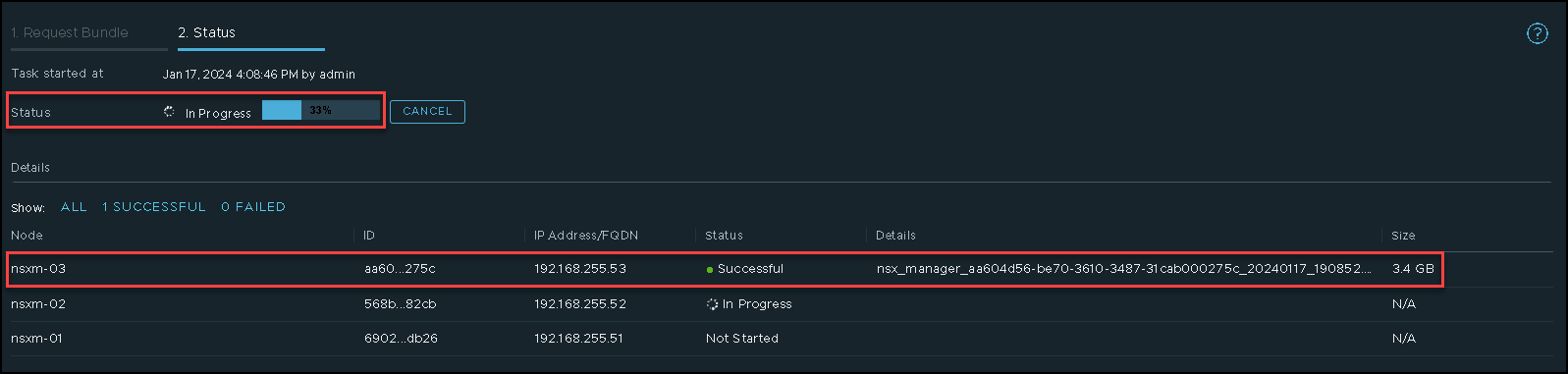
The same occurred for the NSX Manager Appliance “nsxm-02”:
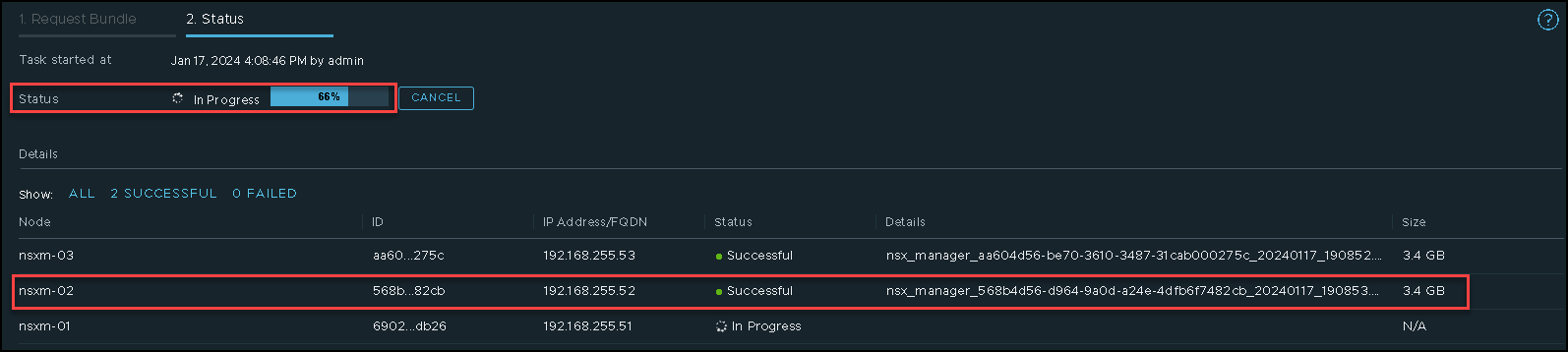
In the picture below, we can see that the collection process was finished.
Now, we need to click on “DOWNLOAD” just to download the support bundle file:
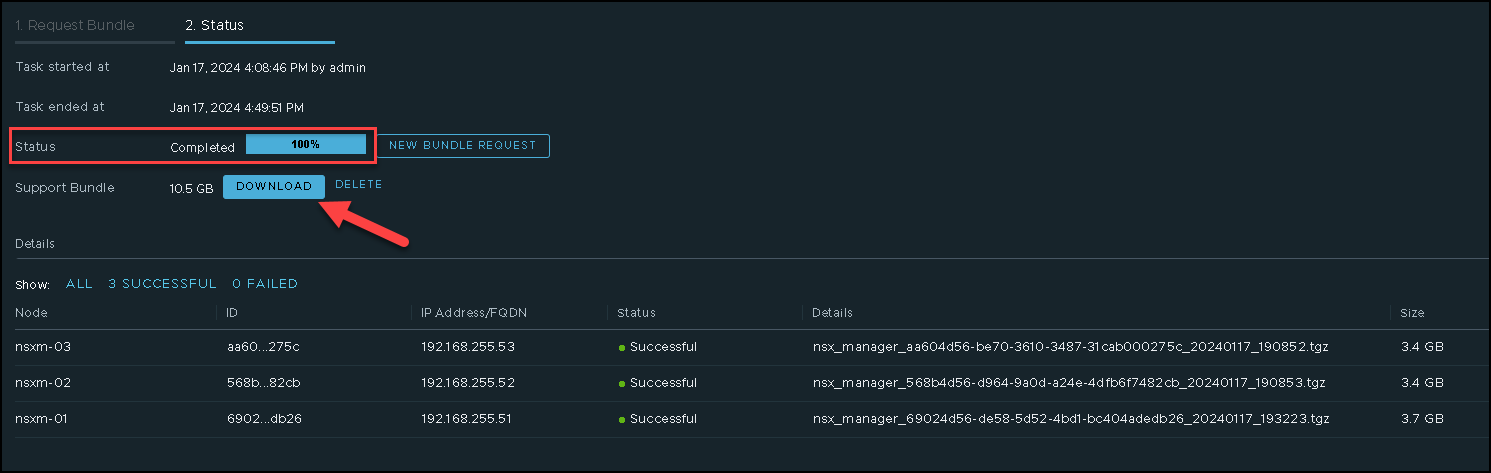
After downloading the support bundle, we can delete it by clicking on “DELETE”:
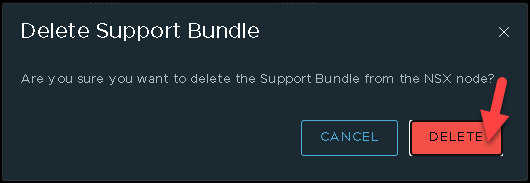
We can use the same process to generate the support bundle logs for other components:
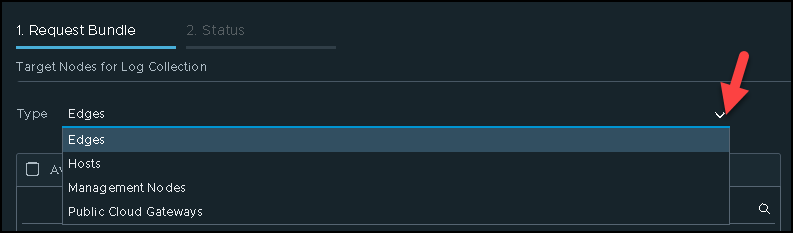
To generate a support bundle for Edge Nodes, select the “Edges” under type and follow the same process:
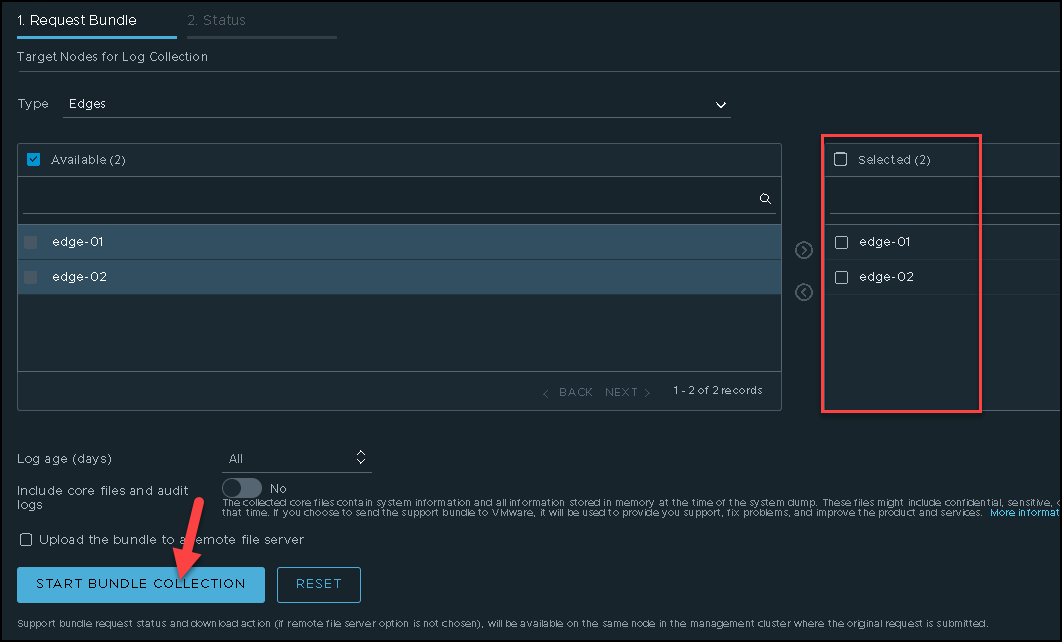
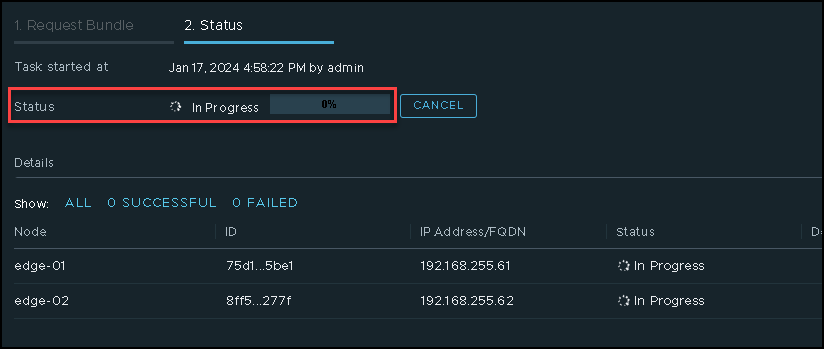
Waiting for the log collection to be finished and download it:
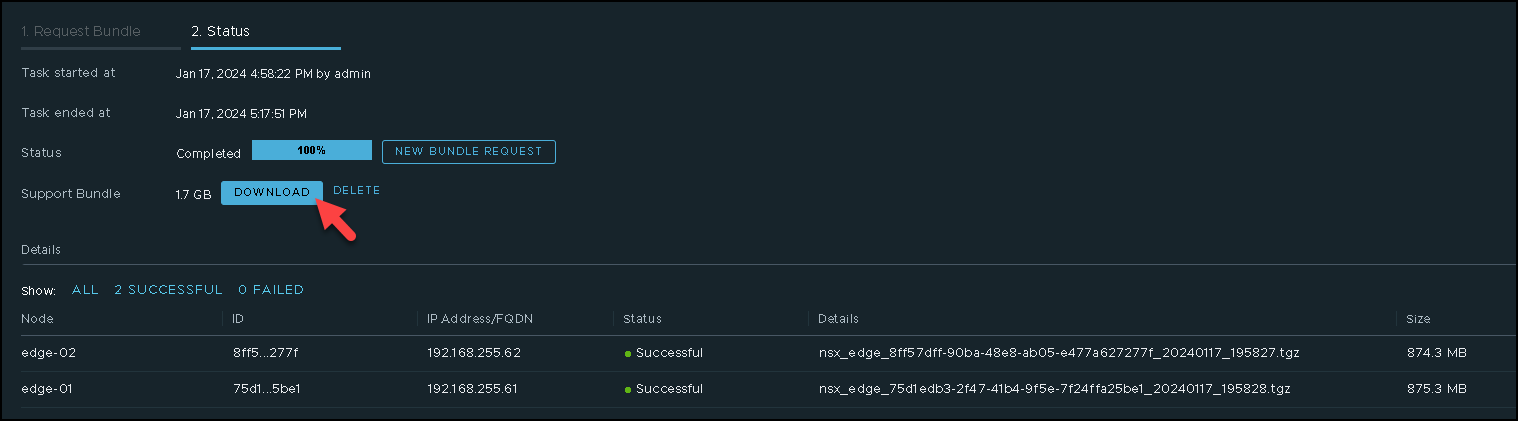
That’s it 🙂
To get more details, I highly recommend you to visit the docs.vmware.com:
https://docs.vmware.com/en/VMware-NSX/4.1/nsx-application-platform/GUID-50FB1A3F-07D8-4125-9252-DB05C28BE7E1.html