Shutting Down and Powering On the Nutanix CE Cluster shows all the necessary steps to shut down and power on the Nutanix CE Cluster.
Steps to Shut Down the Nutanix CE Cluster
1- Shut down all virtual machines (VMs) on this cluster. Then, access one Nutanix CVM and run the command below to stop the cluster service:
cluster stop
Waiting a few seconds:

2- Shut down all CVM VMs.
We can access each one by SSH (with “nutanix” username) and apply the command “sudo shutdown -P now” or access one CVM VM and apply the following command to shut down all CVMs:
allssh sudo shutdown -P now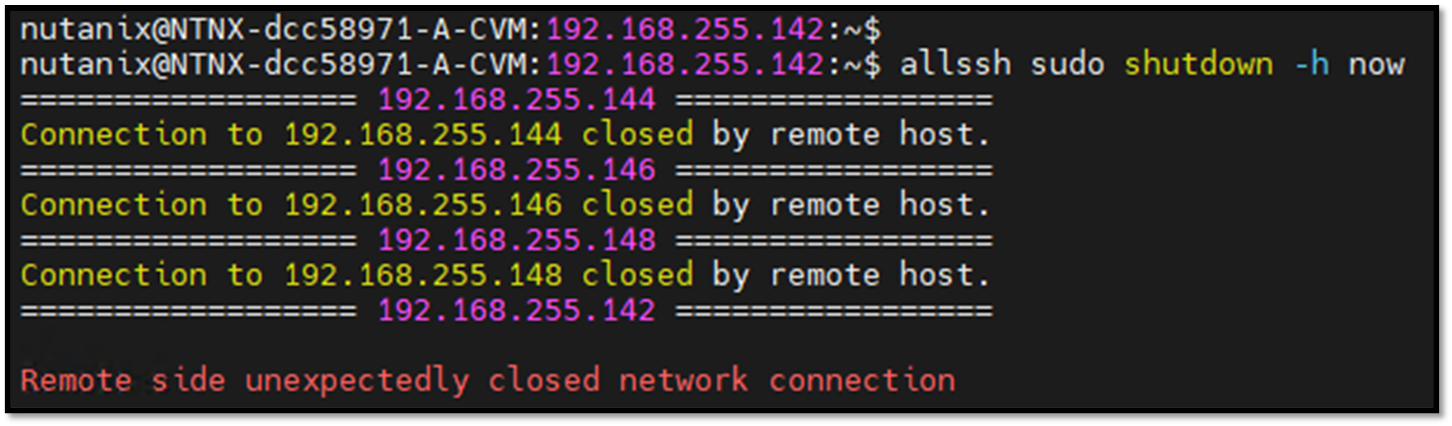
3- Shut down all Nutanix AHV Hypervisor.
We can access each one by SSH (with the “nutanix” username) and apply the command:
sudo shutdown -P nowNote: The MobaXterm application, for instance, allows you to execute a command on many sessions at the same time. Install the application and add all SSH sessions for all CVMs and all hypervisors, as shown in the following figure.
We have created a folder to place all hypervisors and another one to place all CVMs:
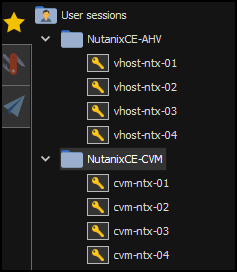
Select the folder “NutanixCE-AHV” and right-click on it –> Execute all sessions from this folder. This option will open all sessions inside this folder:
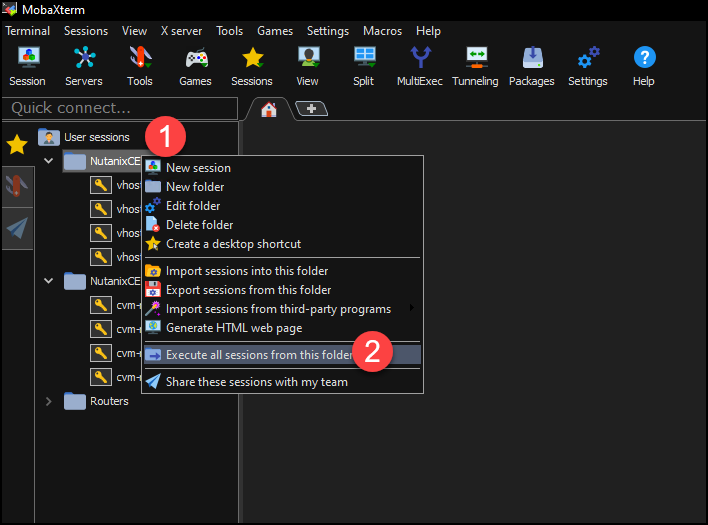
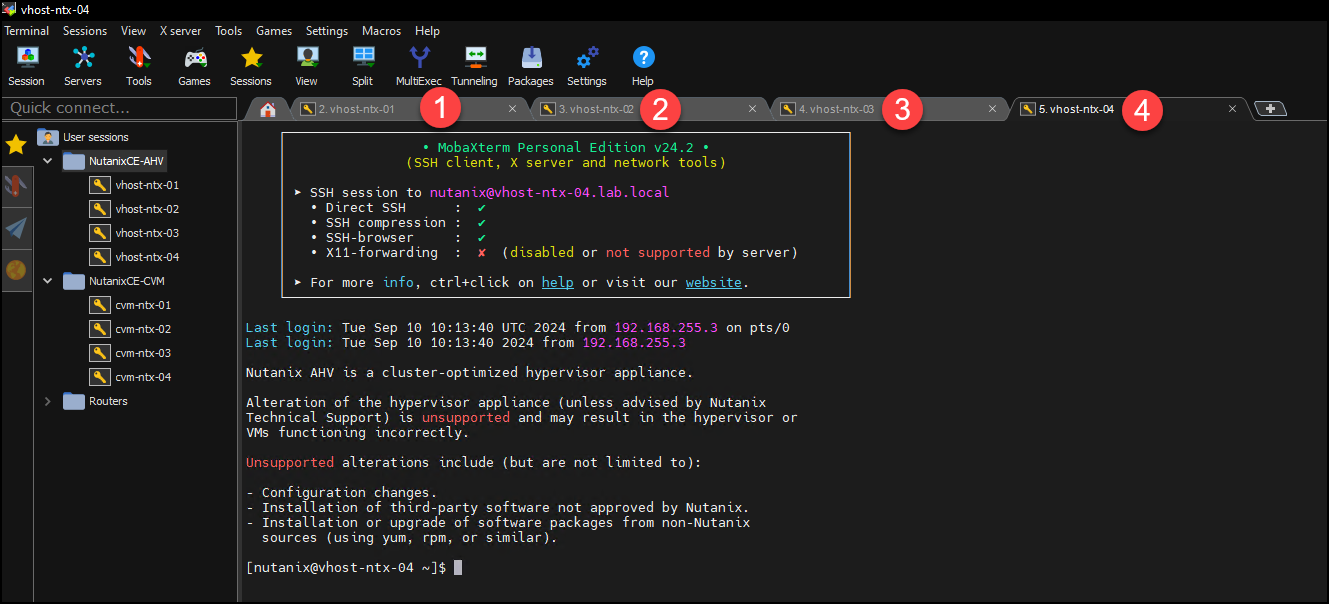
Afterward, click on “MultiExec”:

All SSH sessions will be shown together on small frames. If you execute a command on one command line, the same command will be executed on other SSH sessions at the same time:
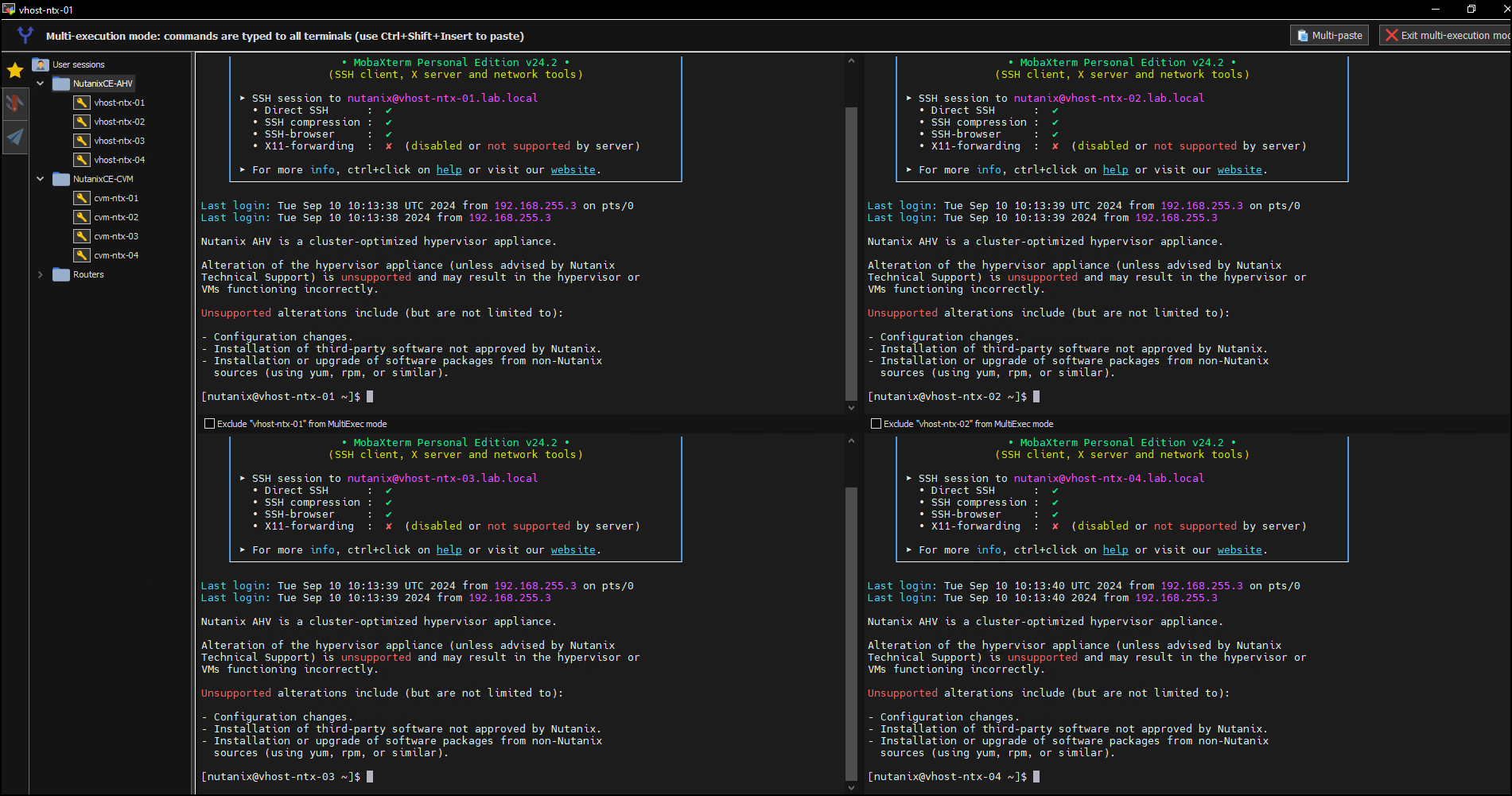
Type the shutdown command on the first SSH session and press ENTER. The same command will be executed on all opened SSH sessions:
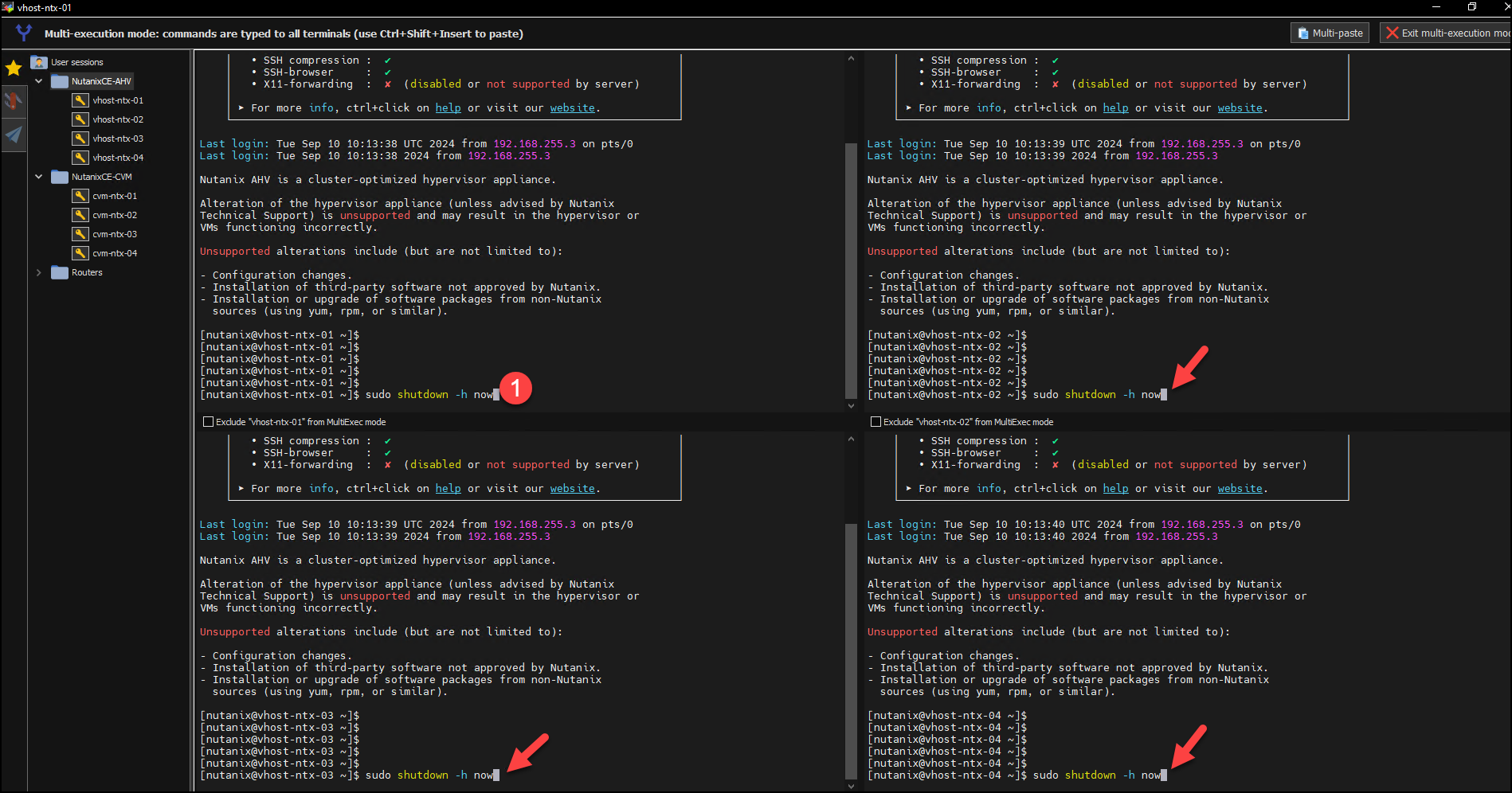
Steps to Power On the Nutanix CE Cluster
1- Power on each Nutanix CE node (AHV);
2- Access each AHV node by SSH (with the “nutanix” username) and confirm if the CVM VM is running:
virsh list --all3- Access one CVM VM by SSH (using the “nutanix” username) and apply the command to start the cluster service (It takes some minutes to start all services and form the cluster again):
cluster startThis task can take some seconds:

4- Access the Prism Element using the Cluster IP Address or one CVM VM IP address!