SSH Passwordless Authentication on RHEL 8 shows how to access an SSH server without entering the user password. This method is known as “Key-based” authentication.
First and foremost: What is SSH?
SSH (Secure Shell) is a protocol which provides secure communications between two systems using a client-server architecture and allows users to log in to server host systems remotely. Unlike other remote communication protocols, such as FTP or Telnet, SSH encrypts the login session, which prevents intruders from collecting unencrypted passwords from the connection.
Passwordless Authentication… How does it work?
Generally, to access a remote server using SSH, you must provide the username and its password. However, we can log in without entering a password by generating an SSH key pair on a local system and copying the generated public key to the SSH server. Each user who wants to create a key must run this procedure.
For example:
- Considering that we have an SSH client (an SSH client can be any device that can run SSH and connect to other devices through SSH).
- On the SSH client, we generate the SSH key pair (the SSH key pair creates a private and a public key).
- The private key must be kept safe on the local system.
- The public key must be sent to the remote SSH device that you want to connect to without entering the password.
- After generating the keys, the SSH client copies its public key to the SSH server.
- The SSH server stores the SSH client’s public key in the “authorized_keys”. Afterward, the SSH client can connect to the SSH server without entering the password:
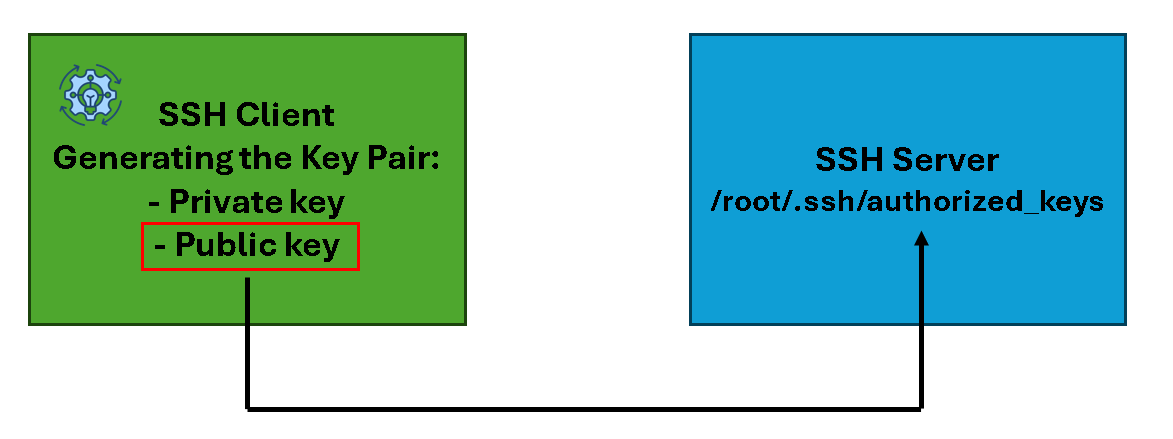
Procedure
1- Generate the key pair. In this case, for instance, we’re generating an RSA key pair:
ssh-keygen -t rsa -b 4096- Press Enter to accept the default location (
~/.ssh/id_rsa). - Optionally set a passphrase for added security – in this case, we will not set up a passphrase.
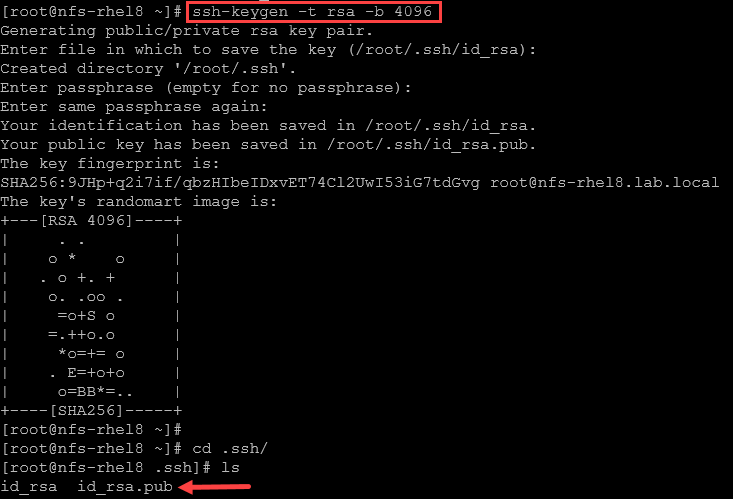
2- Copy the public key to a remote machine:
ssh-copy-id root@mgmt-rhel8.lab.localThe command “ssh-copy-id” will copy the public key to the remote SSH device; in this case, the remote SSH device is “mgmt-rhel8.lab.local”:
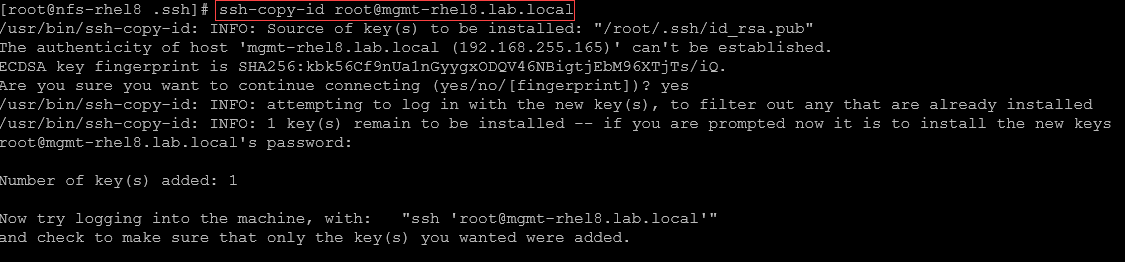
3- From the SSH client, access the remote SSH device:
ssh root@mgmt-rhel8.lab.localLook, we’re accessing the remote SSH device, without entering the password:
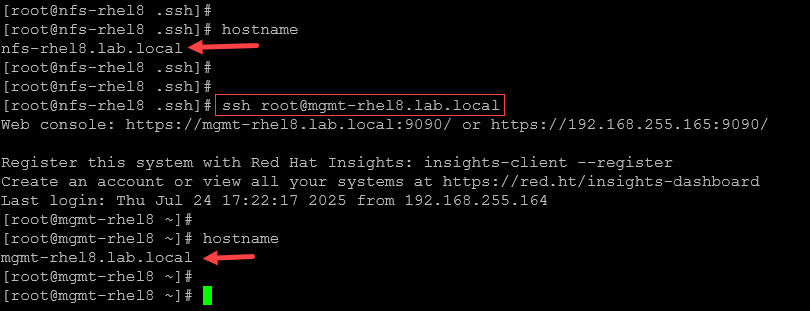
Note: Since we generated the SSH key pair for the root username, the passwordless method will only work for the root username. If you need access with another user, you must generate the key pair for this user and copy its public key to the remote SSH device!
From the SSH client, if we switch from the root user to a normal user (thor) and try to access the remote device through SSH without entering the password, look what happens:
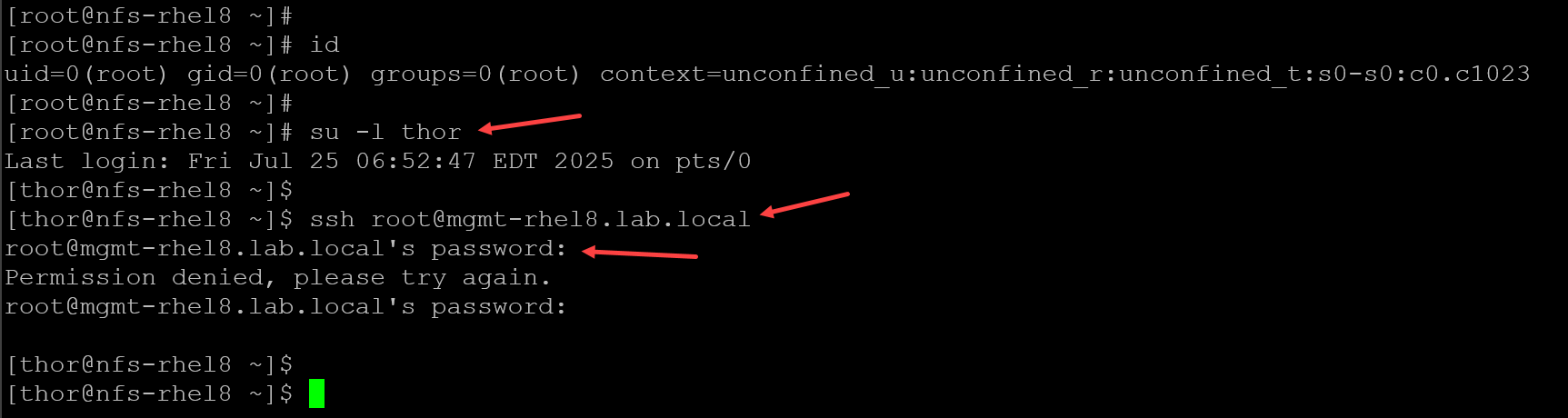
As we can see, we’ve used the command “su -l thor” to switch to the user “thor”. After that, we’ve tried to access the remote SSH device, but the attempt asked for the user’s password. So, again, each user must have their key pair to make this work!
At the remote SSH device (SSH server), we can see the “authorized_keys” content file to familiarize ourselves with its structure:

As we can see, since the key pair generated before was with RSA, the public key for our SSH client starts with “ssh-rsa” and ends with the username and SSH client authorized to access, in our case, “root@nfs-rhel8.lab.local”.
That’s it for now 🙂