Deploying a New PowerFlex Cluster will show how to deploy a PowerFlex Cluster using the PowerFlex Manager. We will use the PowerFlex 4.5.2.
PowerFlex Lab Topology
First and foremost, we will use the PowerFlex version 4.5.2 for this lab to deploy the PowerFlex Cluster. The PowerFlex Manager needs to be running fine. We have written an article about deploying the PowerFlex Manager on Linux. Click here to access the article!
To create a PowerFlex cluster, we will deploy it using virtual machines (VMs).
It is essential to mention that it is only for labs and to learn how the PowerFlex works.
Our physical server is ESXi-based, and all virtual machines use the same Port Group under a vSphere Standard Switch. All virtual machines used in the PowerFlex cluster are CentOS-based.
We are deploying a five-node MDM cluster. We have three networks:
- Management: For management traffic;
- Flex Data 1: For PowerFlex System communication (MDM, SDS, SDC, LIA, etc);
- Flex Data 2: Redundant path for PowerFlex system communication.
The deployment method is the Two-Layer. Remember, the Two-Layer separates compute resources from storage resources, allowing the independent expansion of compute or storage resources. It consists of PowerFlex compute-only nodes (supporting the SDC) and PowerFlex storage-only nodes (connected to and managed by the SDS). Compute-only nodes host end-user applications. Storage-only nodes contribute storage to the system pool. PowerFlex Metadata Manager (MDM) runs on PowerFlex storage-only nodes.
To provide router capabilities for our virtual network, we use an instance of the VyOS router. We have written some articles about how to download and configure VyOS 😉
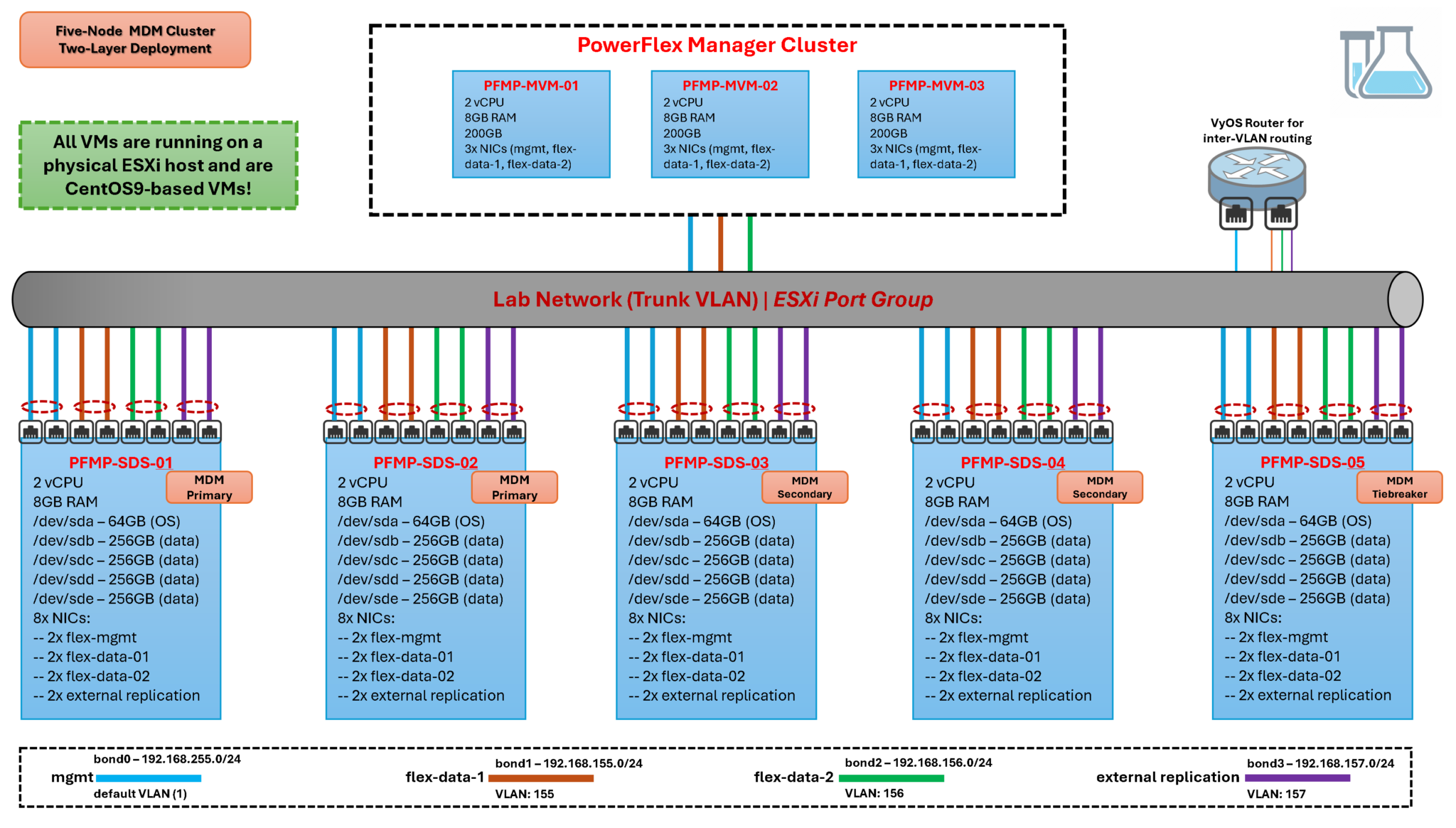
Deploying a PowerFlex Cluster using the Custom file (CSV)
First, access the PowerFlex Manager UI using the cluster FQDN or IP. In this case, for instance, the FQDN of the PowerFlex Cluster is:
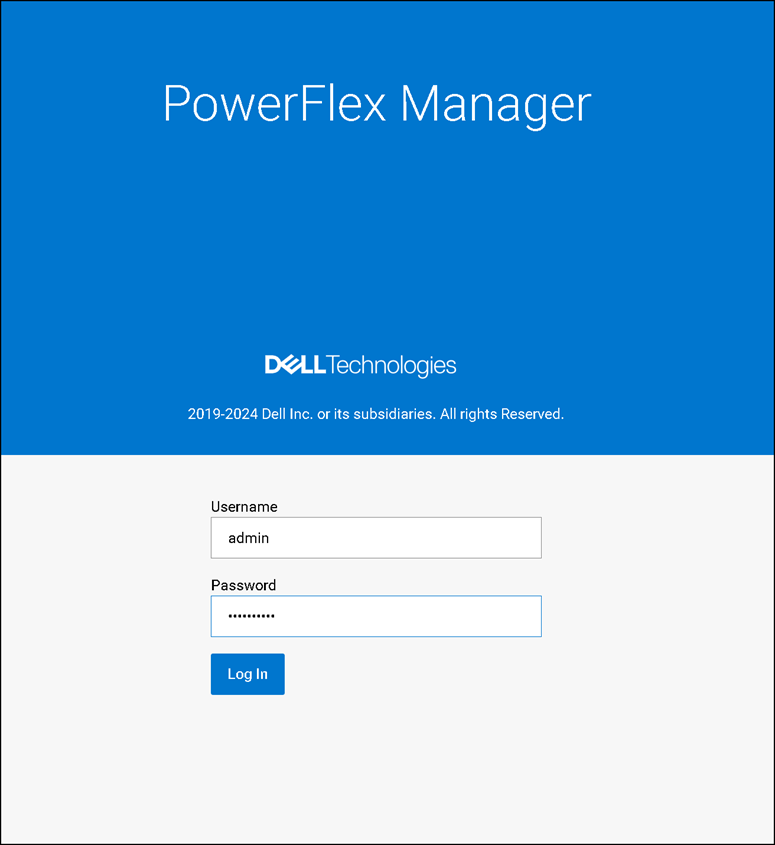
On the “Getting Started Page,” click “Deploy With Installation File”:
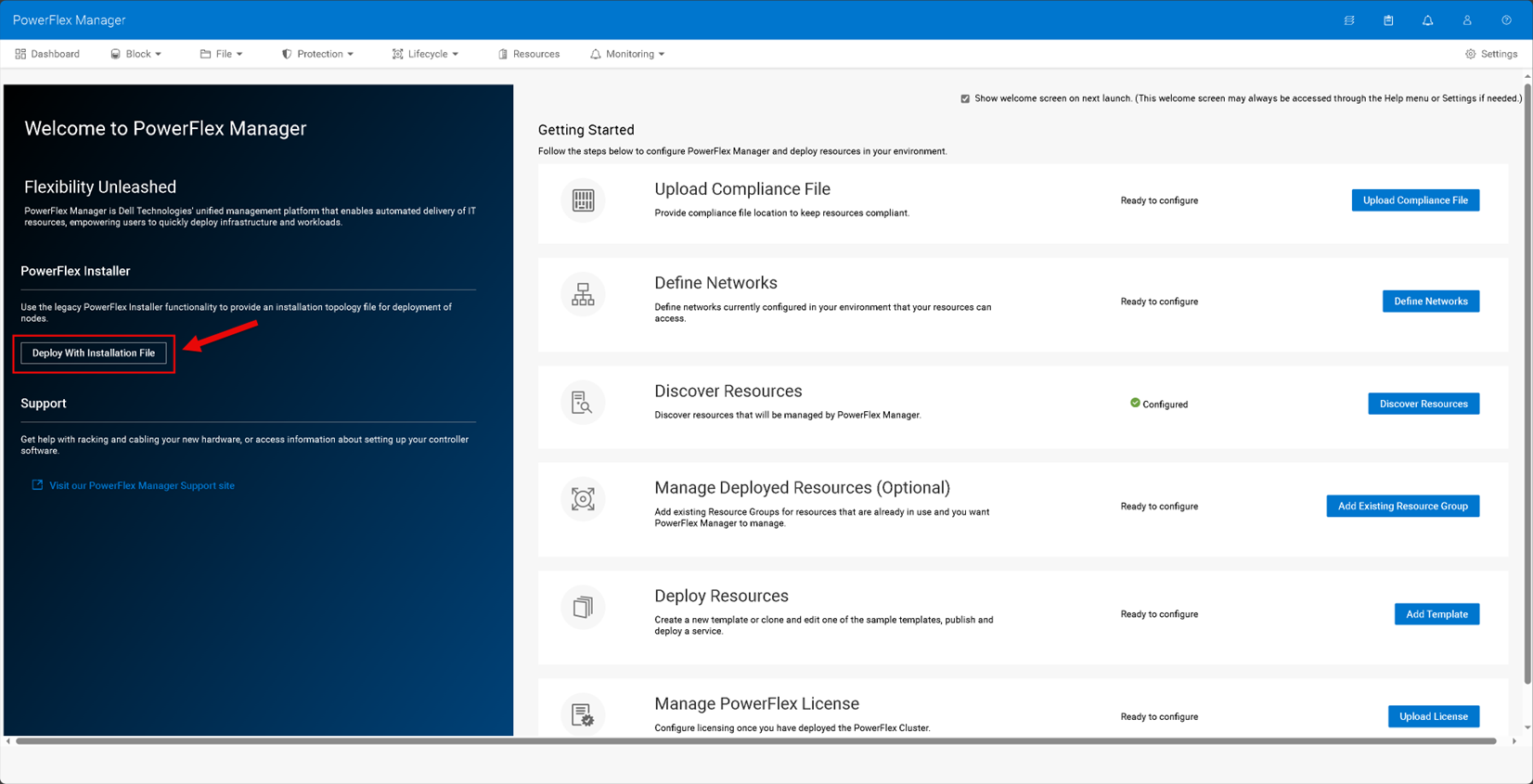
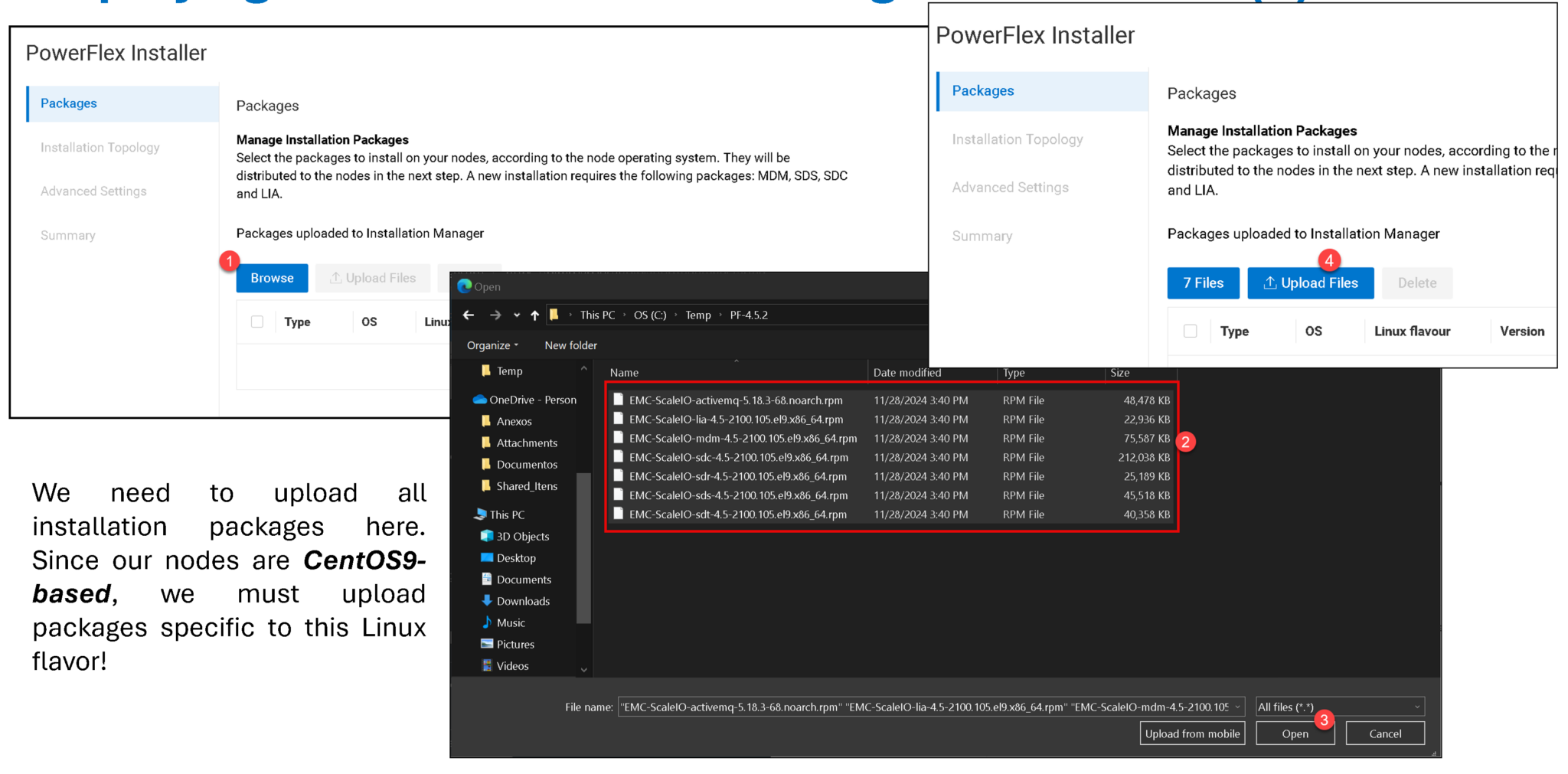
After uploading all packages, click on NEXT to continue:
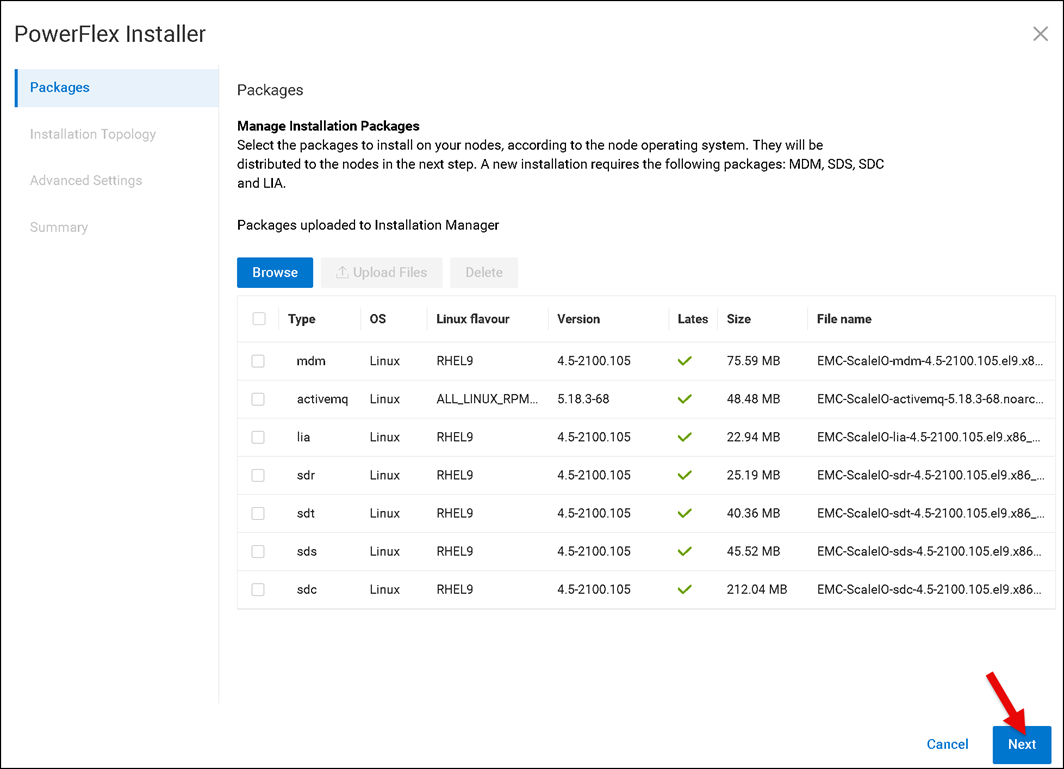
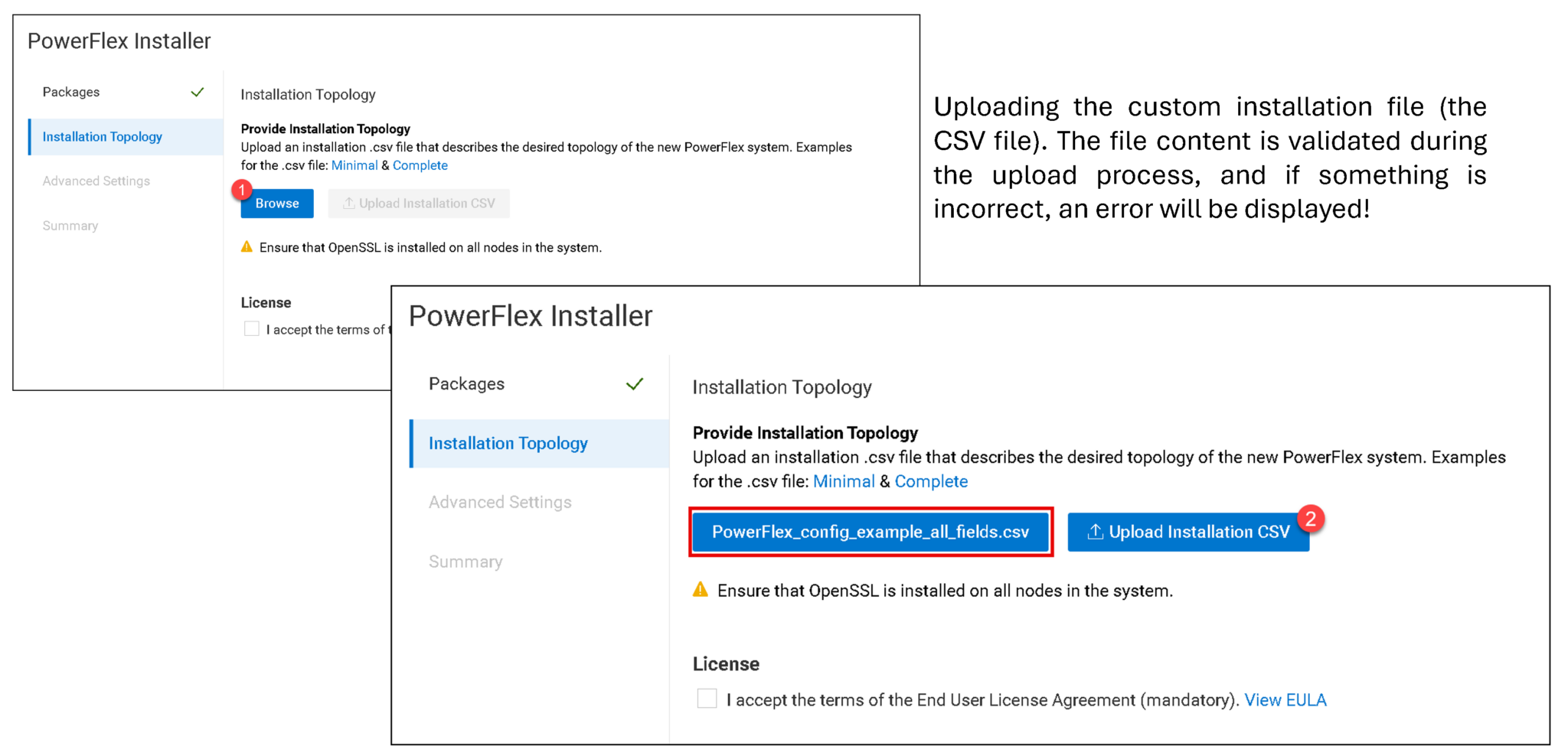
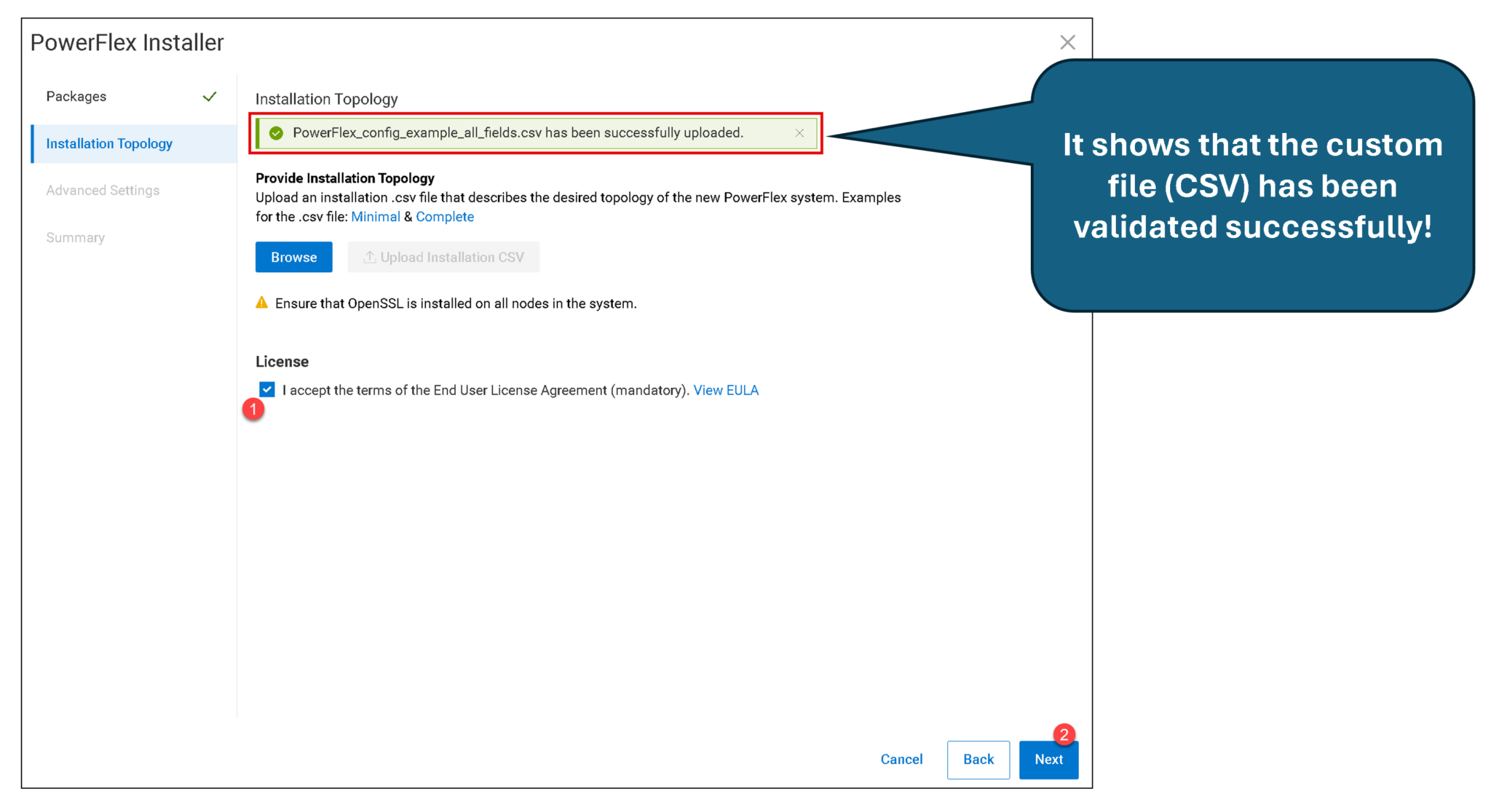
I want to share a copy of my custom file (CSV). You can download it using the following link:
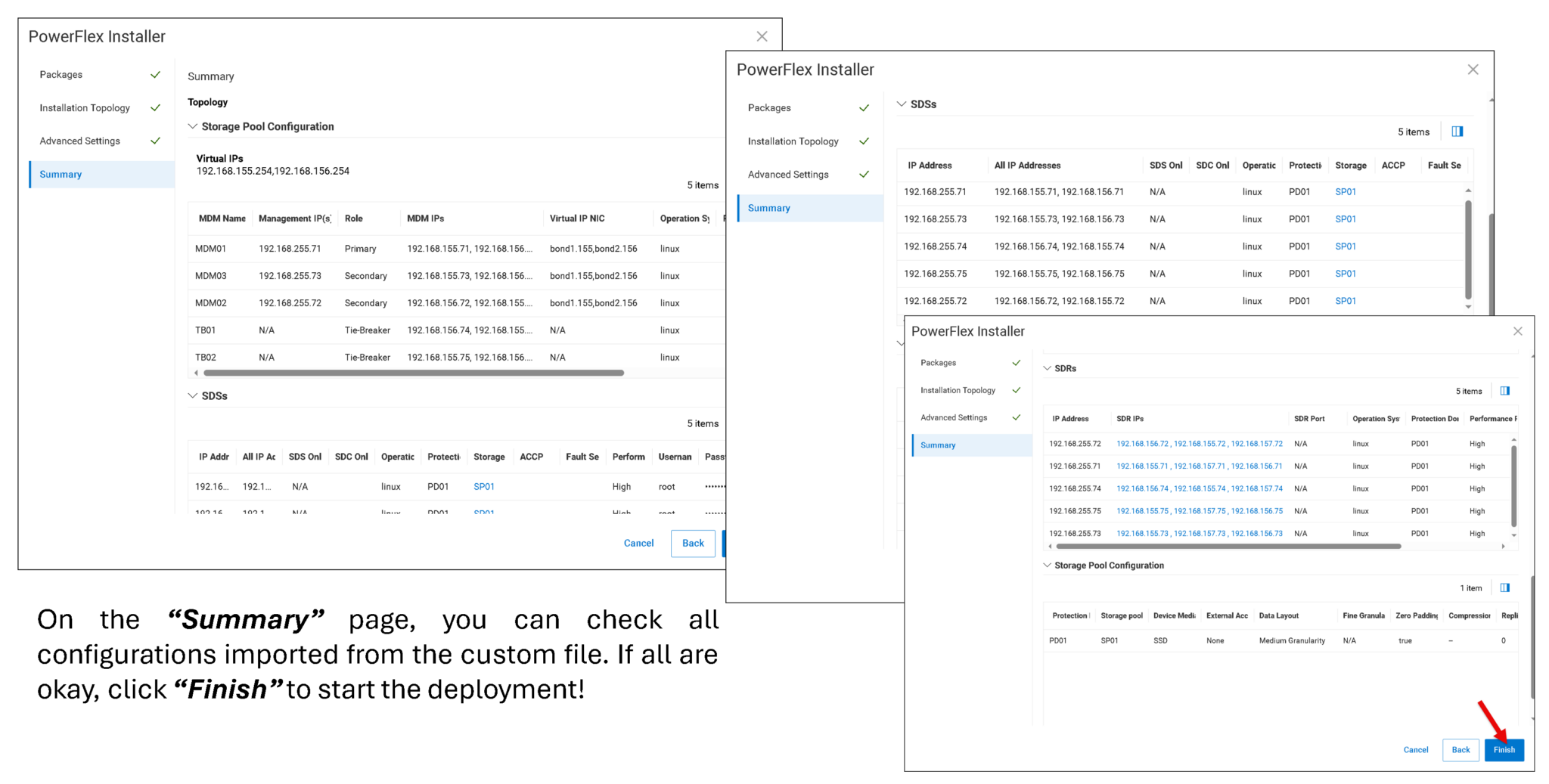
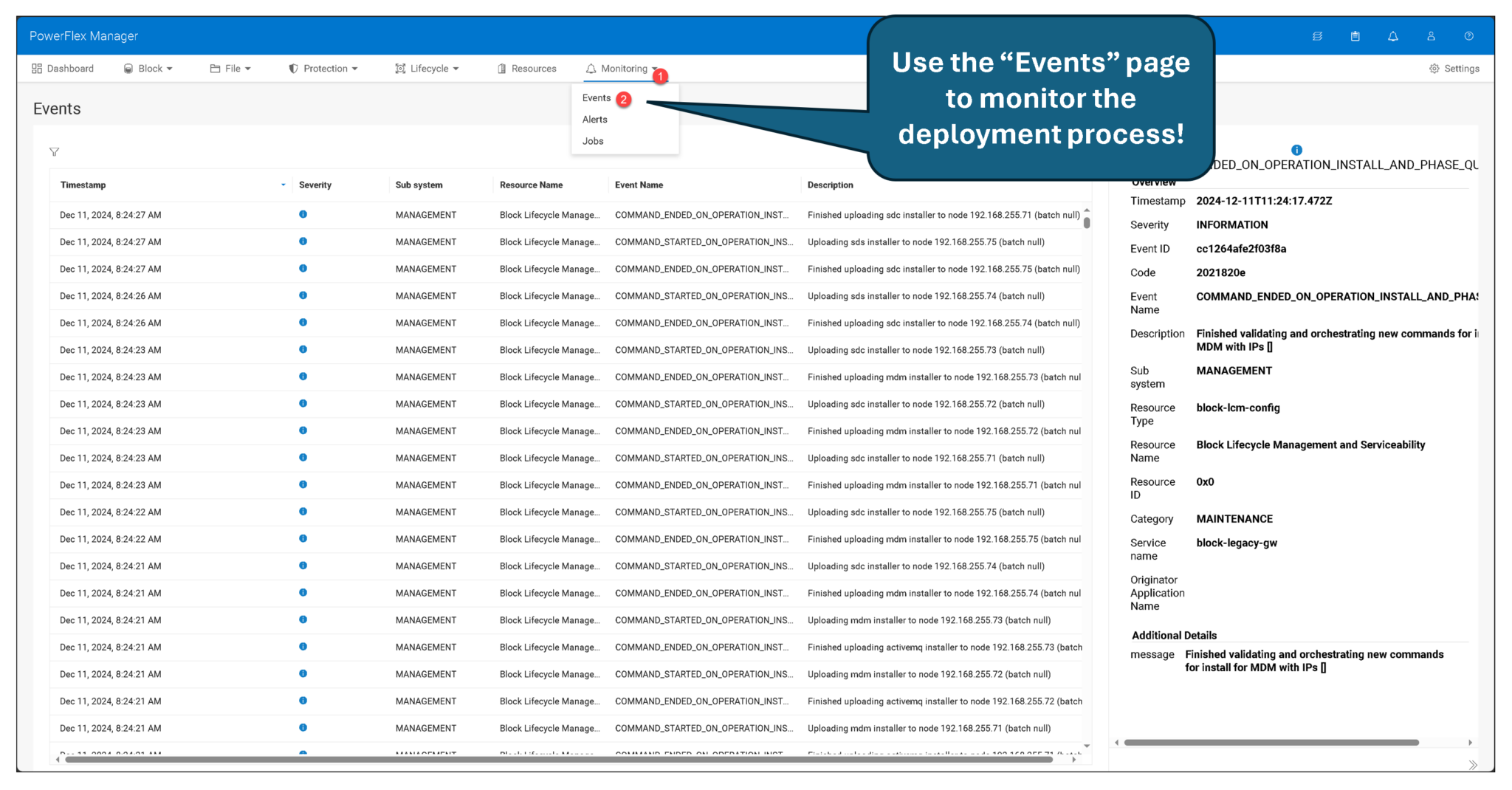
After some minutes, access the Resources page to view details of the MDM cluster:
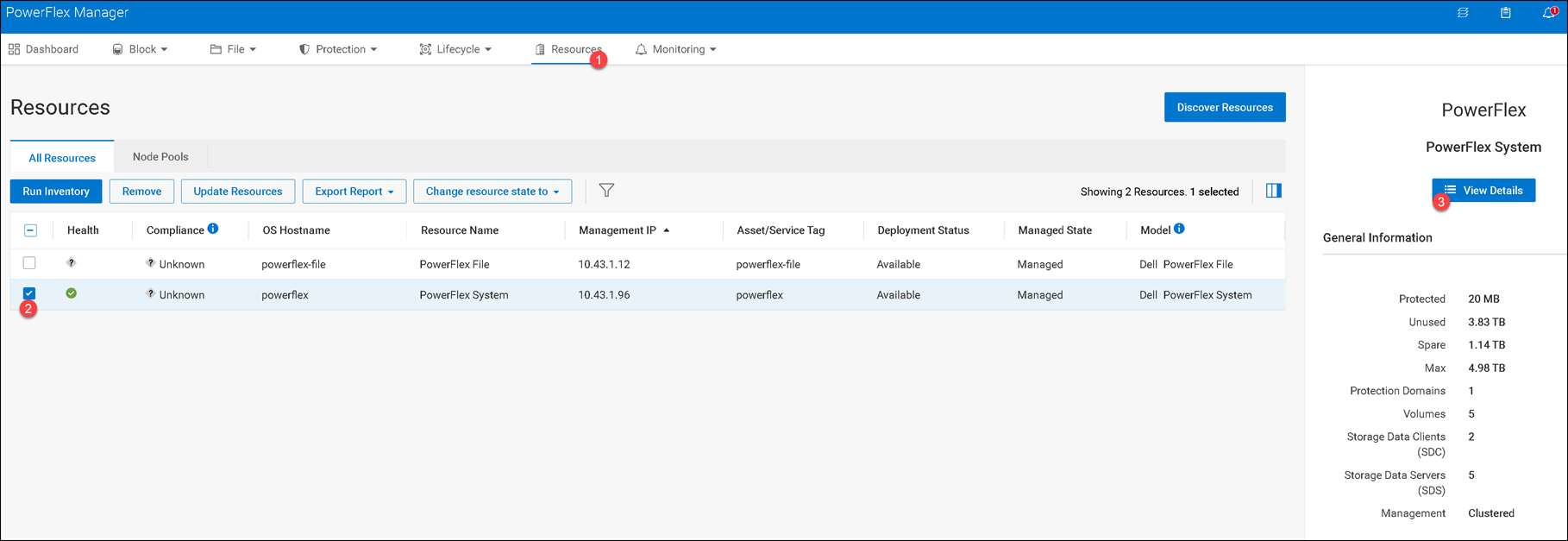
As we can see in the following picture, it is a five-node MDM cluster. There are two Virtual IPs (SDCs use the virtual IPs to access volumes on the PowerFlex solution). In this example, each IP is from the data networks (flex-data-1 and flex-data-2).
We can see a “Summary” of the PowerFlex cluster on the right side. We can see the number of Protection Domains, Volumes, SDCs, SDSs, and the System ID:
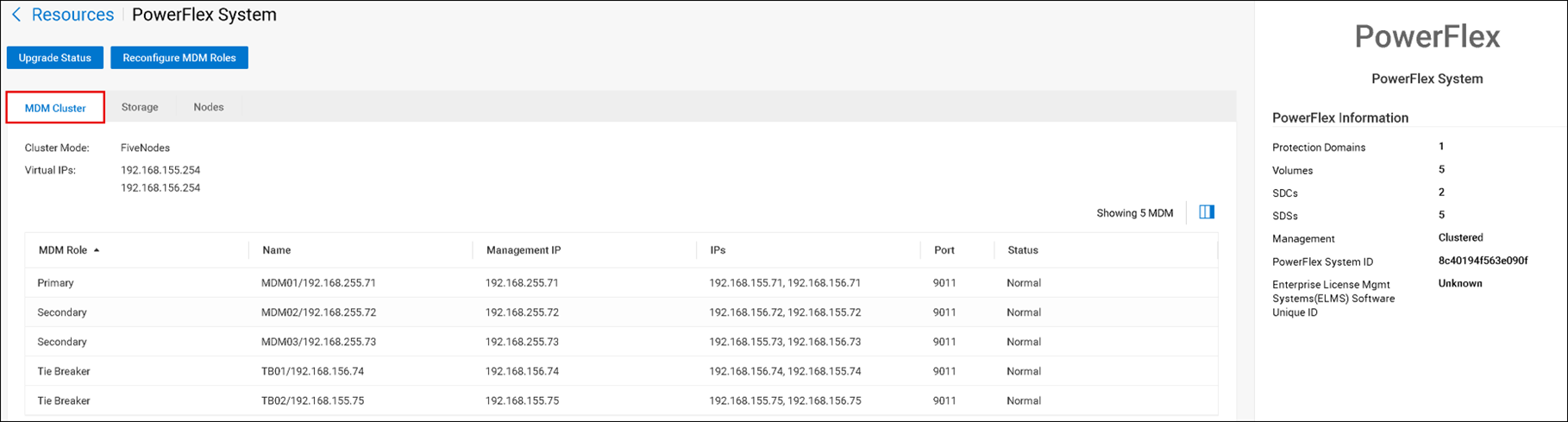
Under the “Storage” tab, we can see details of all existent Protection Domains, Storage Pools, and Volumes (in this case, we do not have any Volumes yet):
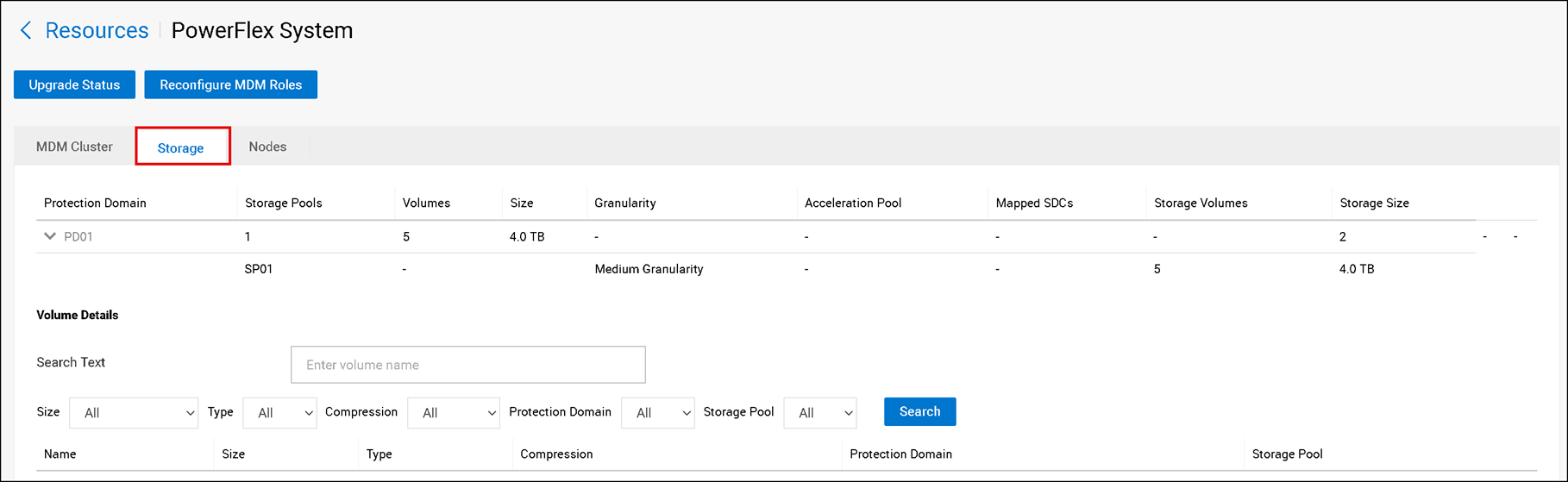
Under the “Nodes” tab, we can see details of all Nodes present on the PowerFlex system (SDS, SDCs, etc):
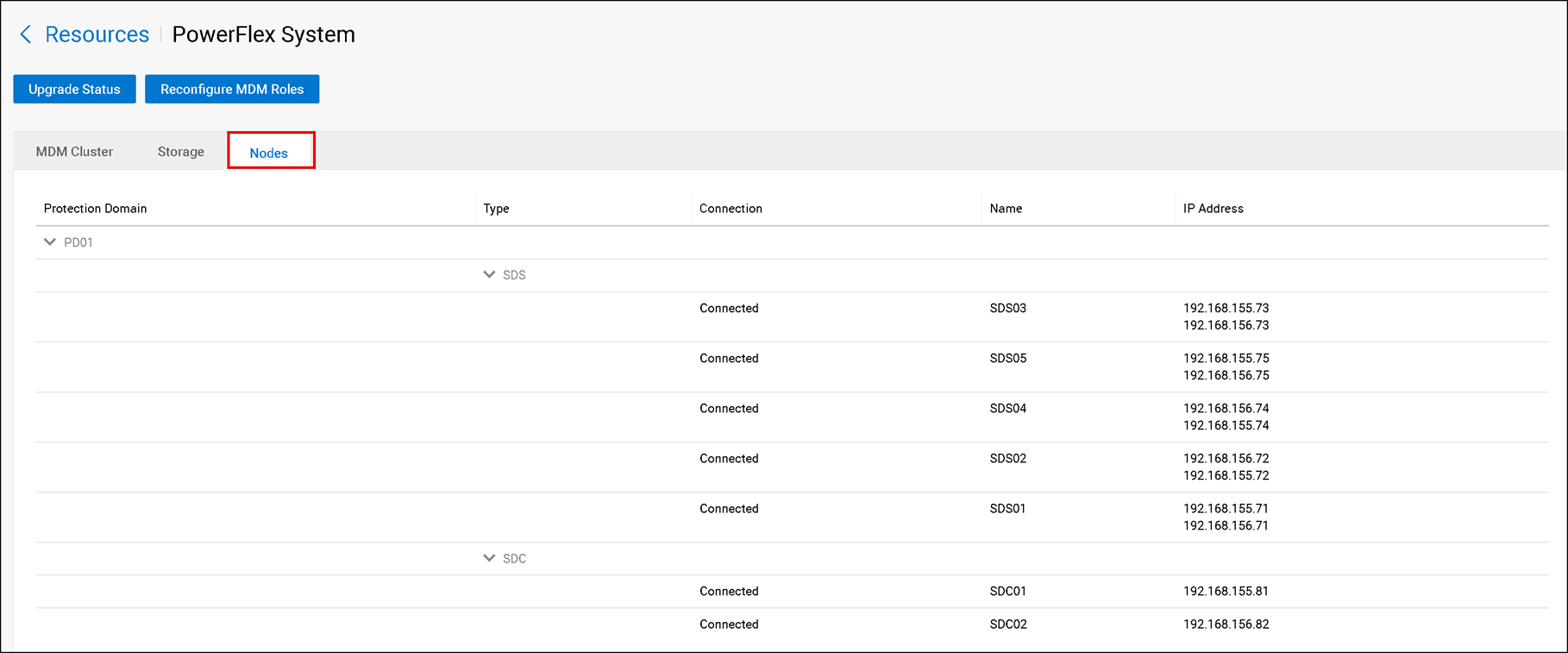
Under the “Block” menu, access Protection Domain and Storage Pools to see their details:


Under the “Block” menu, access SDSs and Hosts to see their details:
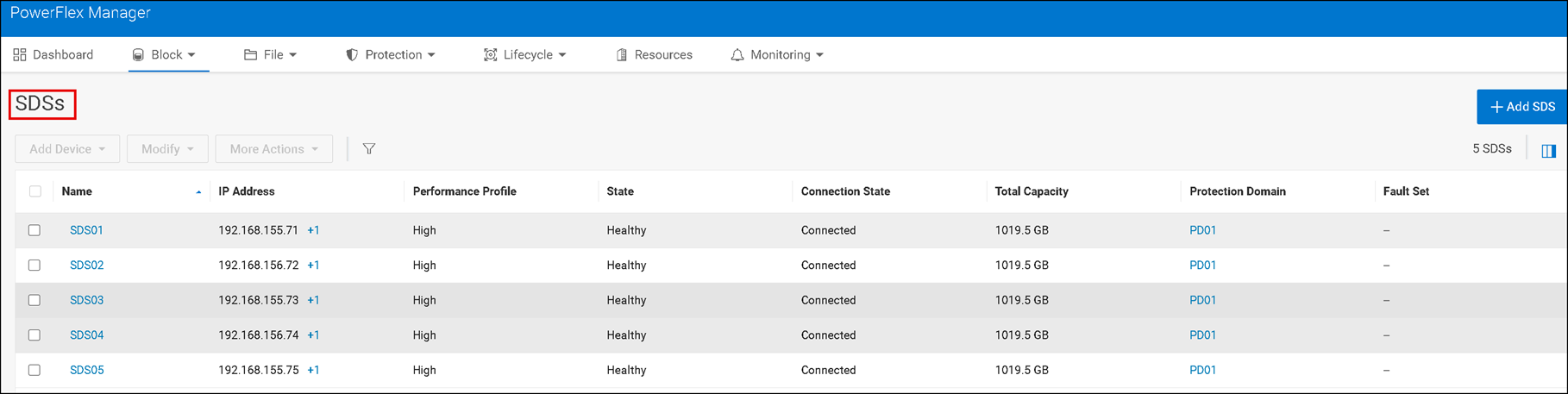

Under the “Block” menu, access Devices to see details of all device disks added to the PowerFlex system. There are several columns (it is a good time to analyze each one carefully):
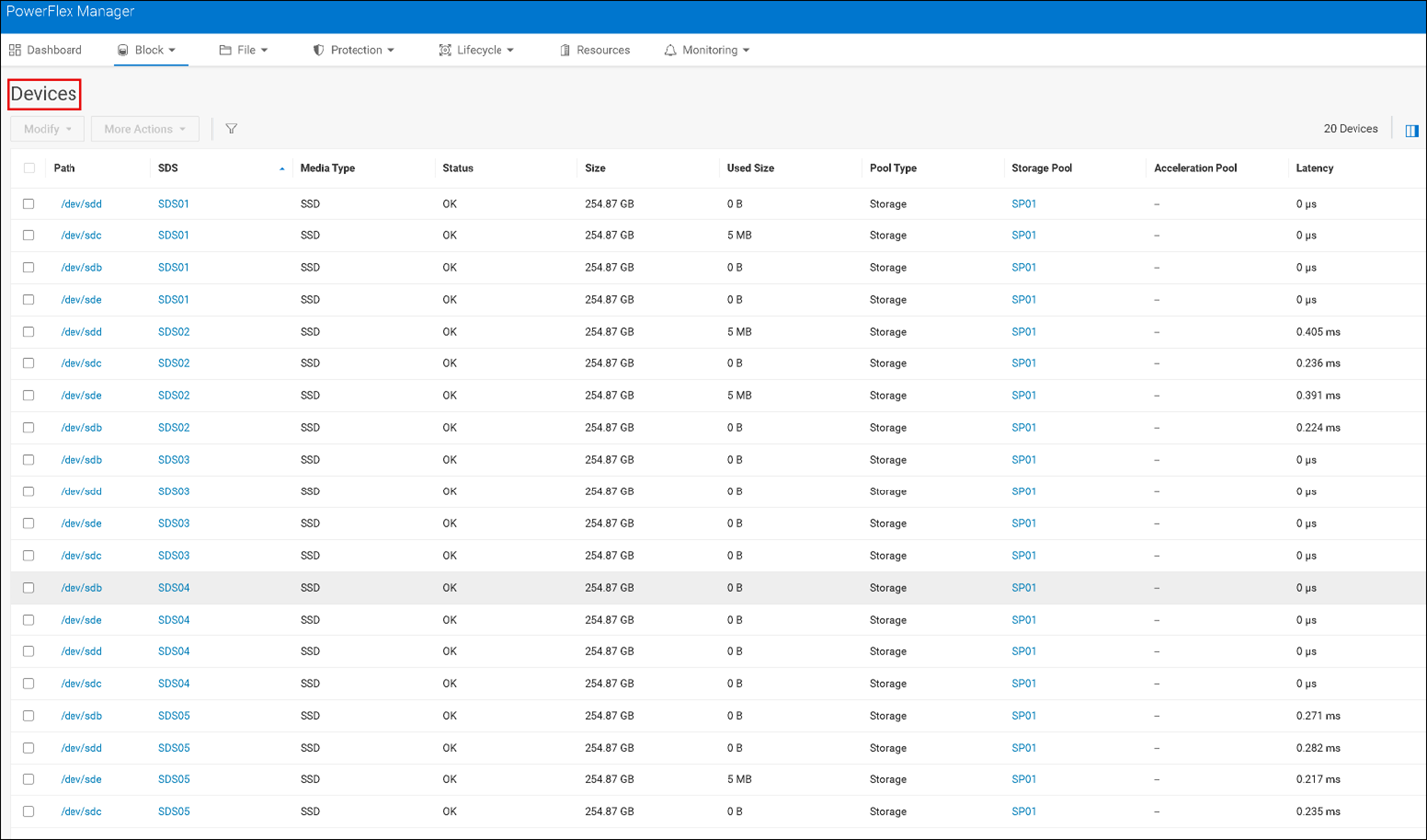
That’s it 🙂